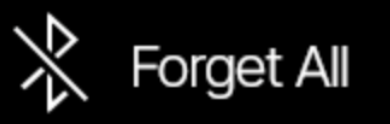Helix Stadium offers both Wi-Fi and Ethernet for Internet connectivity, allowing you to sign in to your Line6.com account, complete online registration, use the Helix Stadium application wirelessly, and update firmware. Bluetooth® wireless receiver functionality is also available, allowing you to connect a mobile or other Bluetooth streaming device and stream your favorite music to Stadium for jamming along.
Connecting to Wi-Fi or Ethernet
By default, Helix Stadium is set for automatic assignment and will typically connect automatically to your local Wi-Fi or Ethernet-connected router. The following Wi-Fi IEEE standards are supported:
-
802.11b, 2.4GHz
-
802.11a, 5GHz
-
802.11g, 2.4GHz
-
802.11n, 2.4GHz, 5GHz (Wi-Fi 4)
-
802.11ac, 5GHz (Wi-Fi 5)
If your network is configured for a manual (static) assignment, you can enter Helix Stadium’s Ethernet connectivity settings manually, as covered in the Manual Network Settings section below.
Connecting to a Wi-Fi Network
Tap the Main Menu icon 
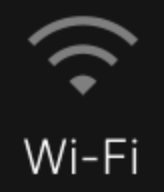
-
If not already enabled, toggle the Wi-Fi switch

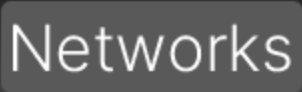
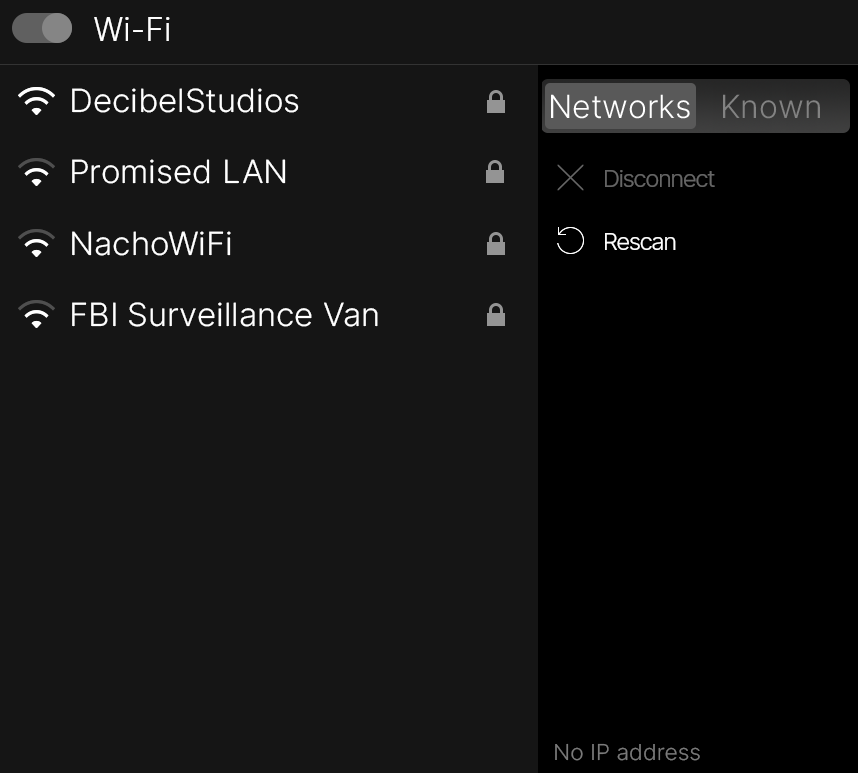
-
Tap on the Wi-Fi network you wish to join, type in your Wi-Fi password using the on-screen keyboard, and tap Join.
-
You’ll be automatically connected; a blue Wi-Fi icon indicates the joined network

-
The joined Wi-Fi network is remembered so that you’ll be automatically logged in and connected in the future when powering on Stadium if the network is within range.
-
When joined, the current IP address is listed at the bottom of the right sidebar for your reference. (This IP address for your Helix Stadium can be used for manually connecting with the Helix Stadium application, if necessary.)
-
To disconnect, select the current network and tap the sidebar’s Disconnect button. If desired, tap on a different Wi-Fi network in the list and repeat step 2.
-
-
Once a network has been joined, it is added to the Known networks list, viewable by tapping
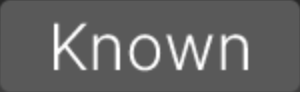
-
To disconnect and prevent a Known Wi-Fi network from being joined automatically, select the network within the Known list and tap
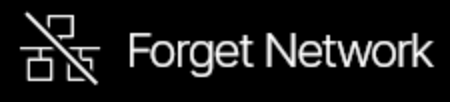
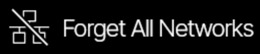
-
*Note: Once “forgotten,” a Wi-Fi network is removed from the ![]()
![]()
To Connect to a Network Using Ethernet
As an alternative to Wi-Fi, you can use an Ethernet connection to join a network for Internet access.
-
An Ethernet to USB-A adapter is required (sold separately). With Helix Stadium powered on, connect from your router’s Ethernet port to the Helix Stadium device’s USB-A port. (Note that the Helix Stadium USB-C port does not support Ethernet connectivity.)
-
In most cases, you should be connected automatically to the network with the default “Auto” settings. You’ll see an alert at the top of the Stadium Main Display if the connection is successful

-
Helix Stadium will automatically connect to the network when powered on, provided the Ethernet cable is connected.
-
-
If you disconnect the Ethernet cable, you’ll see an alert to let you know you are no longer connected

-
If the network requires “static” connectivity settings, you can set these manually—see the following section.
Manual Network Settings
If your network or router is configured for a “static” IP address, Subnet Mask, Gateway, and/or DNS Server, you can use the Ethernet connection and set these options manually. Note that you’ll need to obtain the necessary settings values from your router settings or from your network administrator.
-
Tap the Main Menu button

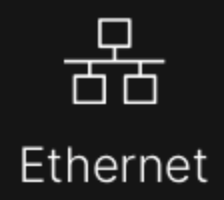
-
In the Ethernet configuration dialog, tap the
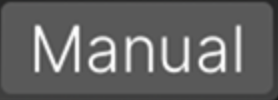
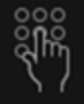
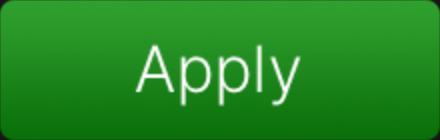
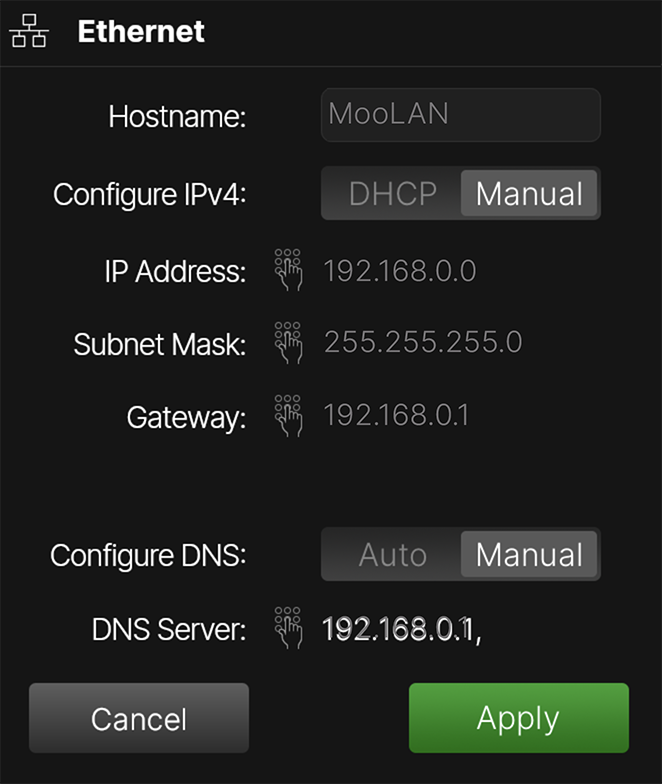
Bluetooth
Helix Stadium functions as a Bluetooth receiver, allowing you to stream audio playback from your Bluetooth mobile device wirelessly. This is a great feature for playing music from your phone or tablet to jam along, or during breaks in your live show. You’ll initially need to “pair” your mobile player device to Helix Stadium. The process is similar to pairing with other Bluetooth receiver devices.
-
Tap the Main Menu button

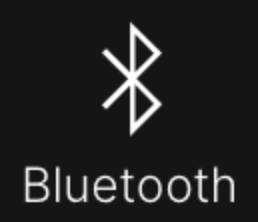
-
Set the Bluetooth switch to the right position

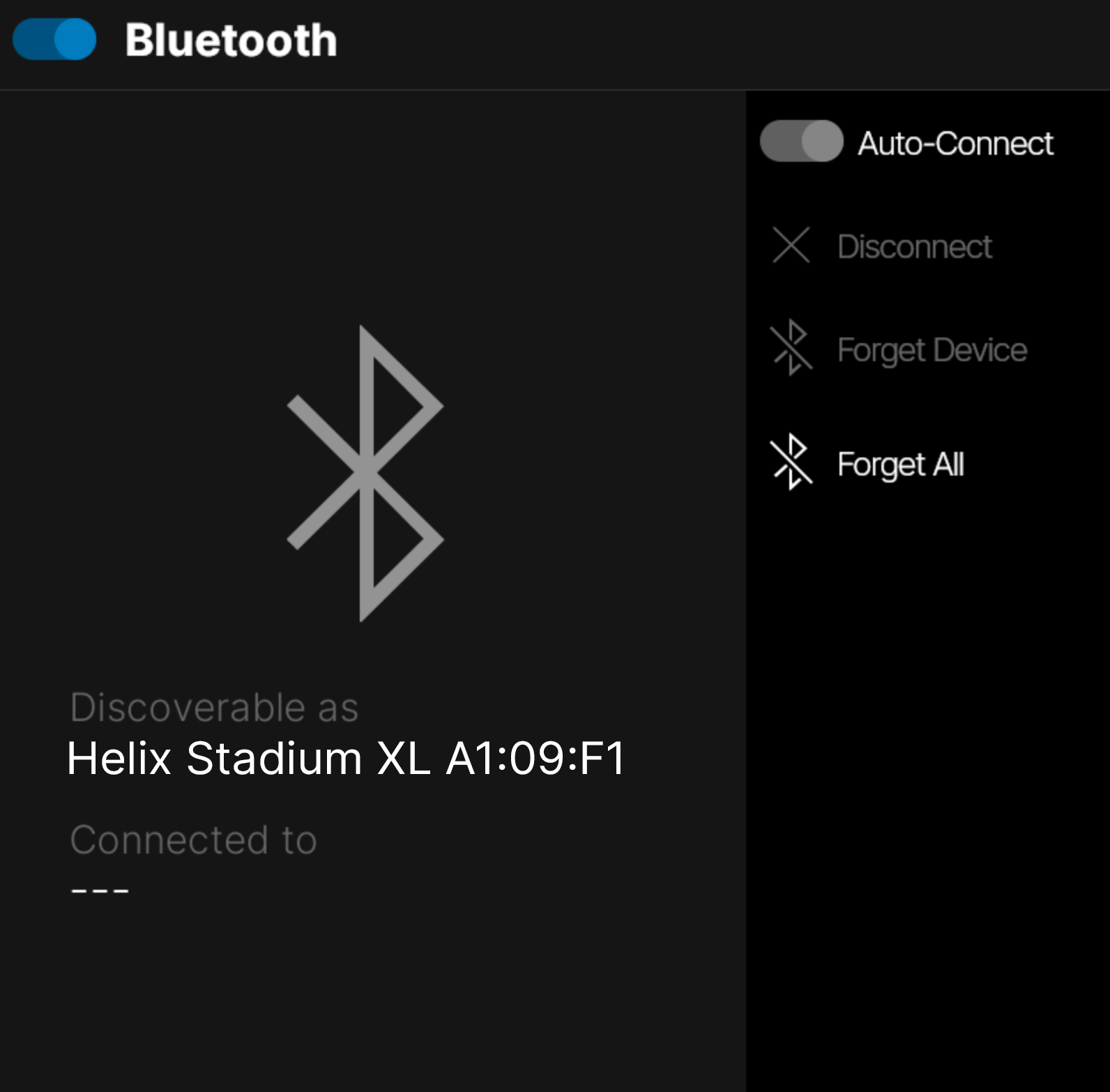
-
Once enabled, Helix Stadium becomes discoverable as a Bluetooth receiver device by your mobile devices. Go into the Settings > Bluetooth screen on your mobile device and enable Bluetooth. Note that Stadium’s discoverability will time out in 30 seconds if you do not establish a Bluetooth connection.
-
Your mobile device should automatically scan and find Helix Stadium, which will appear on your mobile device’s screen matching the “Discoverable as” number (XX:XX:XX) shown in Stadium’s Bluetooth connection dialog. Select Helix Stadium on your mobile device.
-
Both your mobile device and Stadium will prompt you with a Pairing Request that displays a unique 6-digit PIN. Verify the 6-digit pin number matches within these prompts, select Pair on your mobile device, and tap

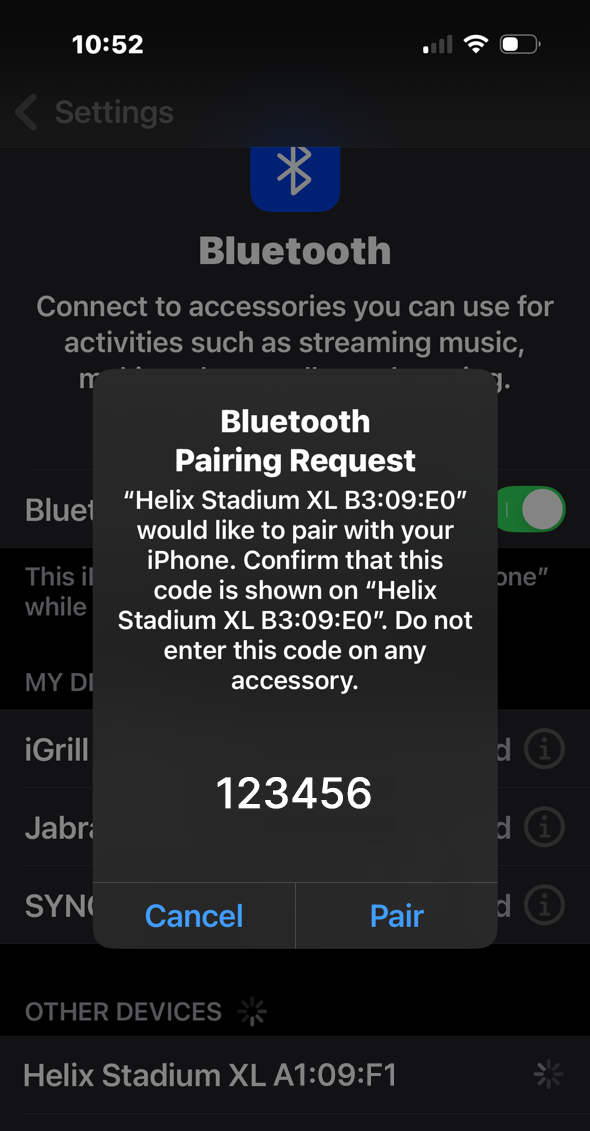
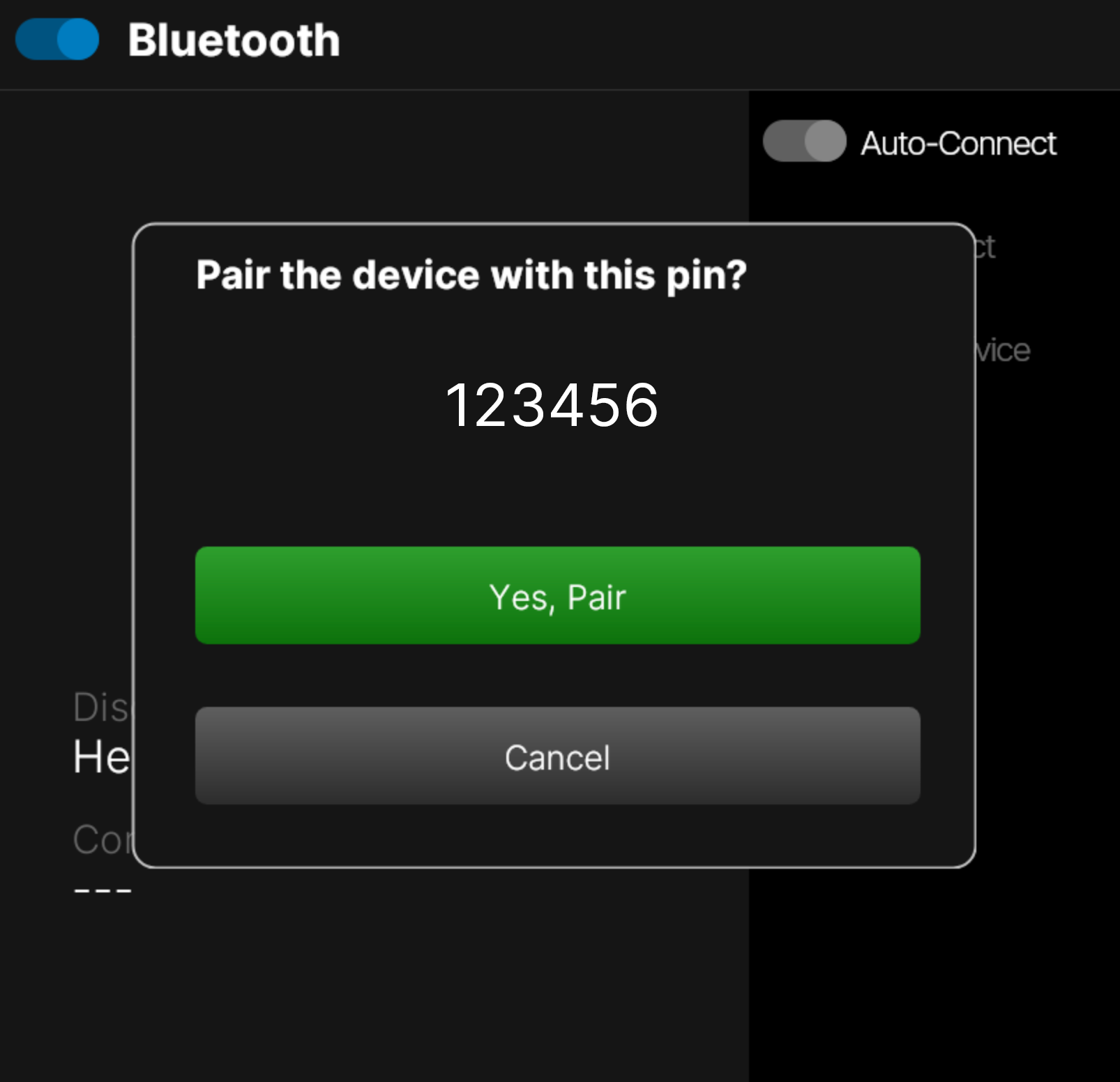
*Note: This Bluetooth PIN number is a separate PIN from the one used for establishing network remote access from the Helix Stadium application to Helix Stadum. Please see Global Settings > Preferences > Remote Access for details.
-
Once pairing completes, you’ll see your mobile device listed in the “Connected to” field on the Stadium screen.
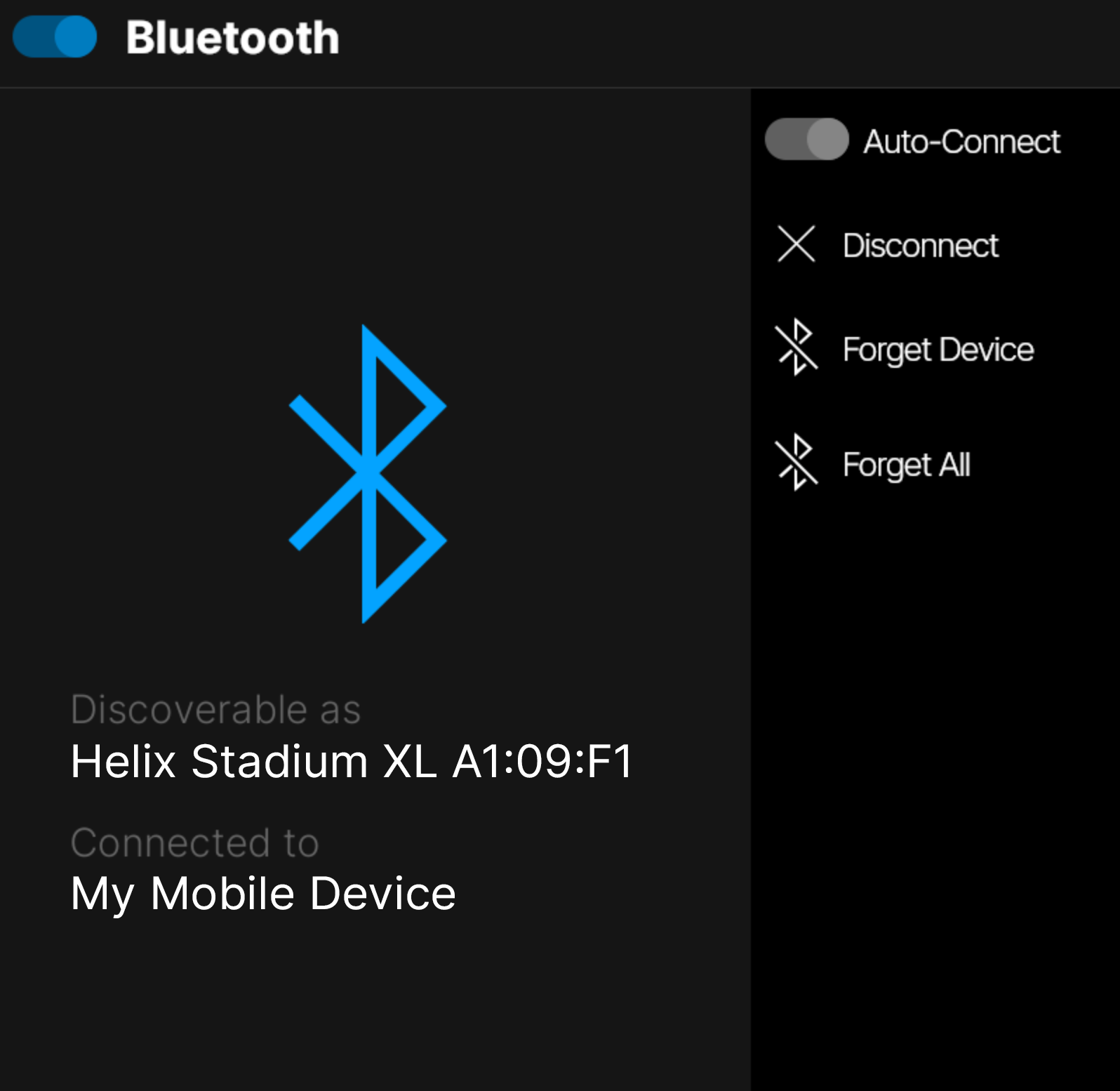
You can now start audio playback on your mobile device, and it will be received by Helix Stadium. Use the Bluetooth level fader in the Matrix Mixer to adjust the Bluetooth audio volume independently for each stereo output (1/4”, XLR, and Phones out).
Additional Bluetooth connection options are available in the window’s sidebar:
-
Auto-Connect: Enable

-
Disconnect: Tap

-
Forget Device: Tap
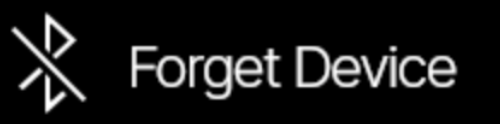
-
Forget All: Tap