Main Volume
Helix Stadium’s large Volume knob controls the level of one output pair at a time (or more than one, if outputs are linked)—1/4”, XLR, or Phones.
-
Press the 1/4”



-
Turn the large Volume knob
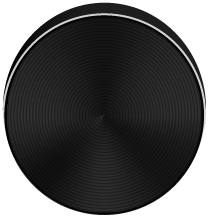
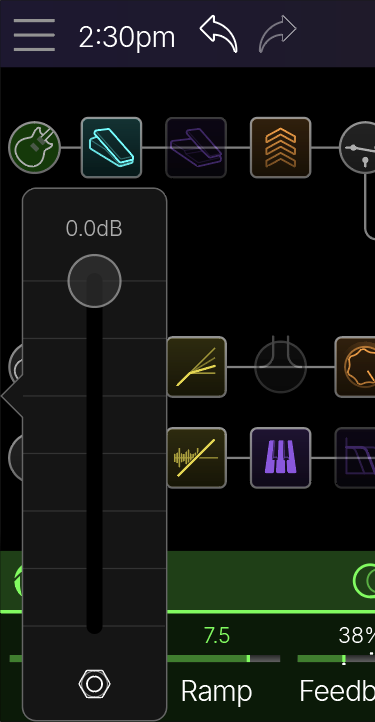
Worried that someone (or your guitar cable) might bump the Volume knob mid-show? Stop taping it down! Volume knob control can be quickly disabled.
-
Press and hold the currently lit output button(s) to completely disable Volume knob control. Turning the Volume knob while it's disabled displays an alert (see below).
-
Press any output button to re-enable the Volume knob.
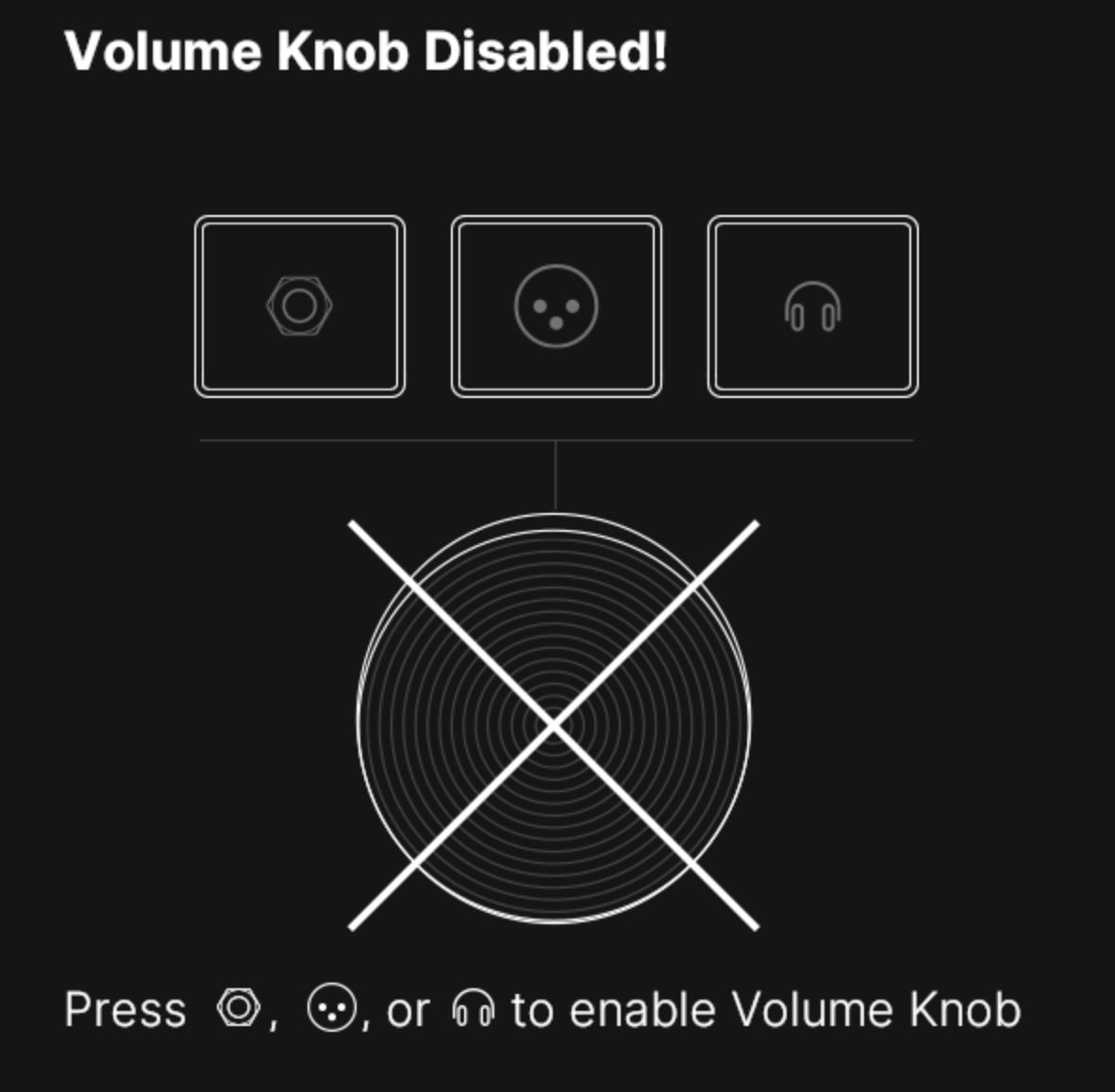
Matrix Mixer
The Matrix Mixer lets you quickly mix the numerous signals going through Helix Stadium. What’s more, the 1/4”, XLR, and Phones outputs get their own Matrix layer so you can send a completely different monitor mix to, say, the 1/4” outputs feeding your on-stage playback system, the XLR outputs feeding the Front of House console, and the Phones output feeding your In Ear Monitors or drummer. Each Matrix layer provides level, pan, mute and solo control over the 4 stereo paths on the Home > Edit screen, 8 stereo tracks on the Song screen, Click, Count In, USB In 1/2 (for monitoring your DAW), Bluetooth audio (for jamming along with Apple Music, Spotify, or YouTube), and Aux In. (Aux In is unavailable unless Global Settings > Ins/Outs > Return 1/2 Type is set to Aux In.) Each Matrix output gets its own Global EQ as well.
Further, you can “link” the Stadium outputs so that any two—or all three—outputs are controlled from the same Matrix Mixer layer and main Volume knob. See Linking Outputs below for details.
-
Press the lit 1/4”



-
To view the Matrix Mixer for a different output, press that output button.
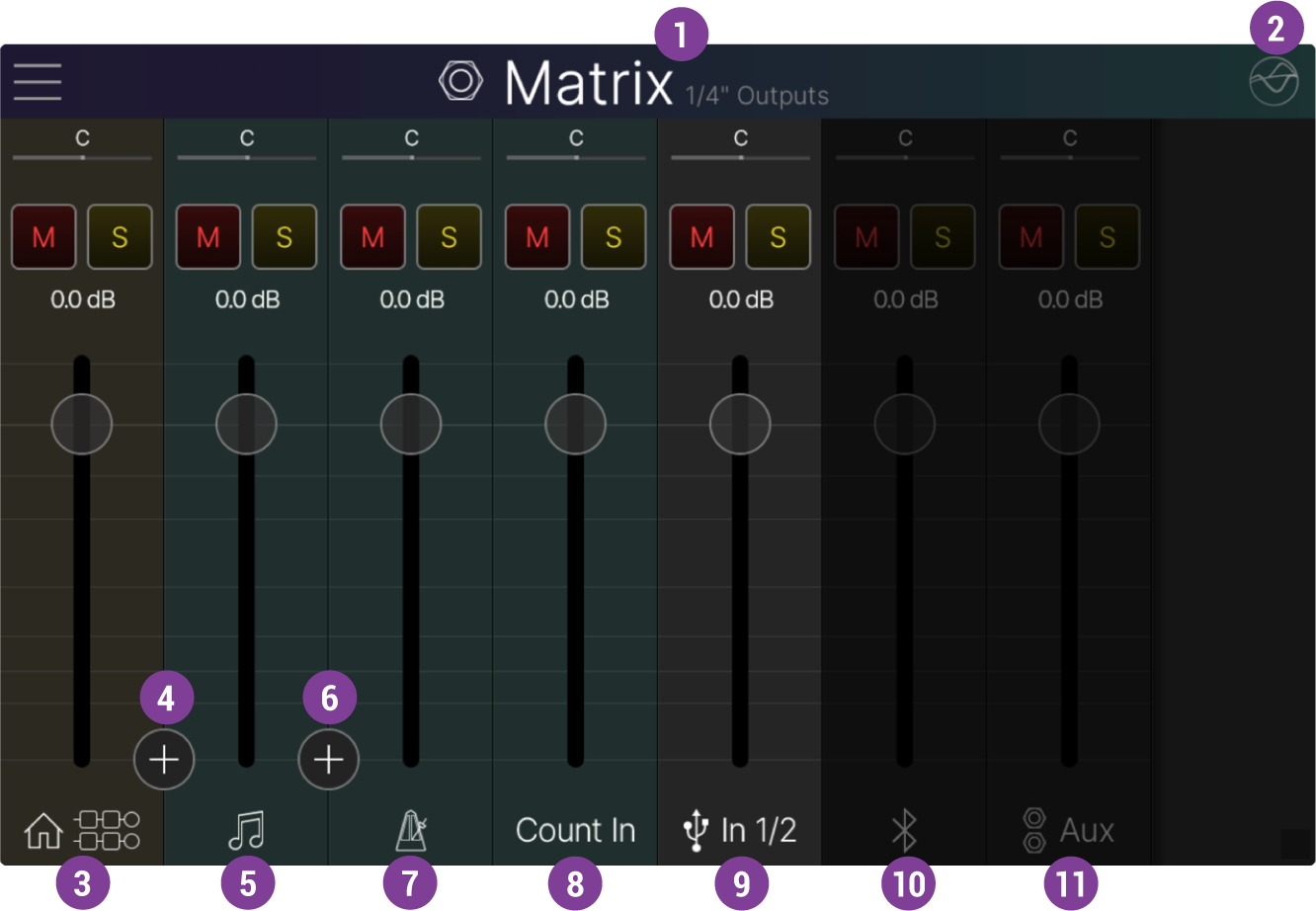
![]()
![]()
For All Matrix Mixer Channel Strips:
Adjusting the Matrix Mixer’s controls determines the mix heard from the selected output (1/4”, XLR, Phones, or linked outputs).
-
Tap and drag a channel strip’s vertical Fader
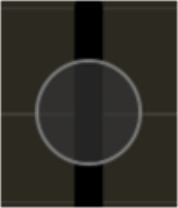
-
Tap a channel’s Pan slider
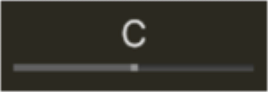
-
Tap the Mute button
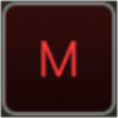
-
Tap the Solo button

-
Tap the Solo buttons of multiple channels to add them to the solo bus.
-
Tap-hold any enabled Solo button to clear all solos.
-
-
Tap-hold on the “Matrix” title at the top of the screen to reset all the current Matrix Mixer’s controls to their initial defaults (Level to 0.0 dB, Pan to Center, and Mute and Solo to off). The following dialog appears, warning you that things could get loud (since some of your channel levels might currently be set significantly lower than the default 0.0 dB). Tap Reset.
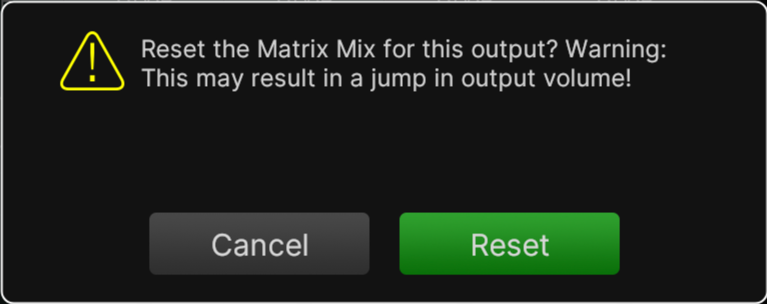
![]()
![]()
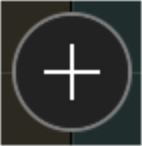

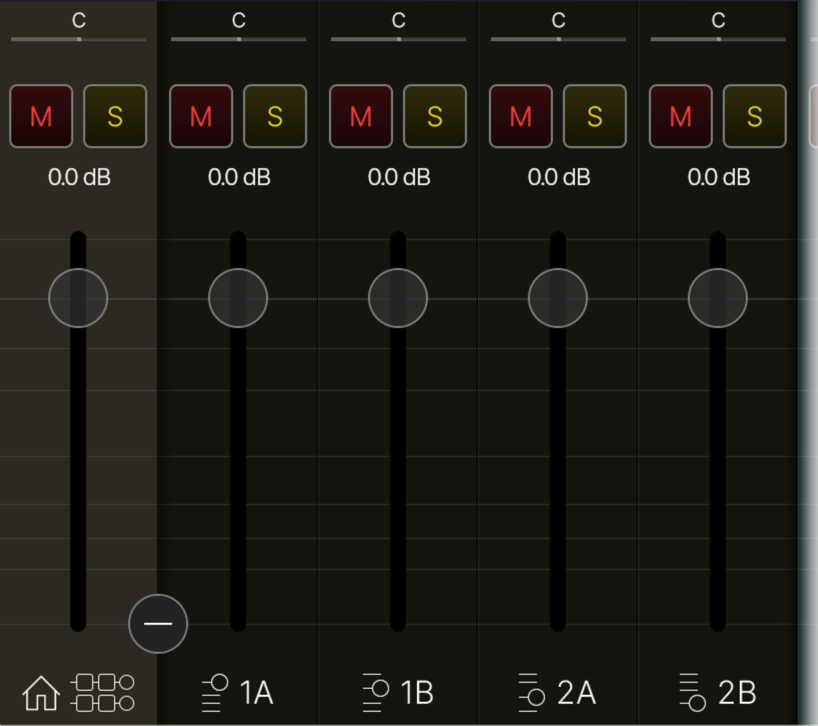
![]()
![]()
*Note: Song features are still in development and will be available in a future firmware update for Helix Stadium devices. For the latest details, please visit the Line 6 website’s Helix Stadium product page.
![]()
![]()
![]()
![]()
![]()
![]()
Linking Outputs
Man, what a pain to constantly switch back and forth between outputs just to change Volume or tweak a Matrix cue mix! If you’d prefer to keep things simple, you can link any two—or all three—outputs so that they share the same Matrix Mixer layer and Volume knob control.
-
Press and hold two (or all three) output buttons for 2 seconds. A dialog appears, asking which output’s Matrix layer you want as the reference (see below).
-
Choose the desired output reference and then tap Link Outputs. To unlink outputs, press and hold the linked output buttons again.
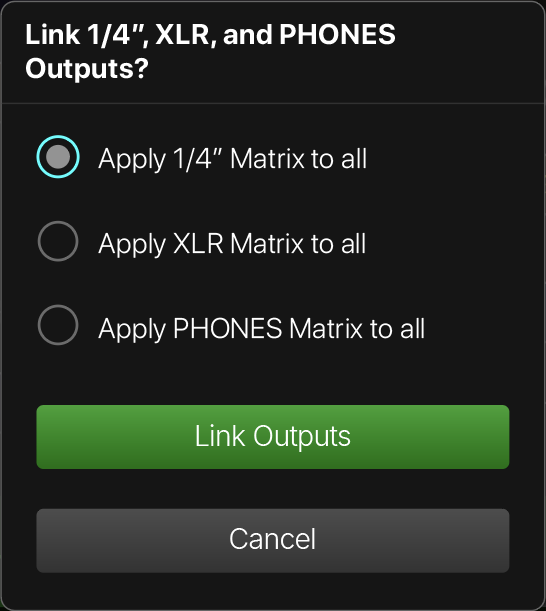
Note: Global EQ remains independent per output, regardless of whether any outputs are linked.
