Helix Stadium supports MIDI control via external MIDI DIN (the good ol' 5-pin connection) for a myriad of functions, including preset selection, block bypass, real-time parameter control, MIDI Clock sync, and more. Additionally, MIDI is transmitted and received via Stadium’s USB-C using the options within your Stadium device’s Global Settings > MIDI settings.* Stadium’s MIDI Clock can be enabled or disabled using the Global Settings > Tempo/Click > Receive MIDI Clock and Send MIDI Clock options.
*Note: For USB MIDI operation when connected to a Windows® computer, you must download and install the Helix Stadium ASIO® driver, available from http://line6.com/software. No driver installation is necessary for MIDI functionality with macOS computers or mobile devices.
In this chapter, we’ll cover external remote MIDI control of Helix Stadium functions. Many of Stadium’s Global functions are pre-configured with MIDI CC commands, and block bypass and most block parameters can be custom-assigned either manually or via MIDI Learn and stored per preset. Refer to the lists of all Global MIDI CC mappings in the following sections.
Tip: Helix Stadium is also highly functional as a MIDI controller device, allowing you to configure and send many types of MIDI (and other) commands to your external gear via 5-pin MIDI DIN or USB. See Command Center.
Preset and Snapshot Recall via MIDI
MIDI can be frustrating enough as it is without having to slog through a manual to figure out what messages your particular device needs to change presets or snapshots. Conveniently enough, Helix Stadium provides handy helper text to tell you exactly which MIDI messages recall the current preset and snapshot.
-
From the Home > Edit screen, tap the Preset name in the header to open the Preset List (below left). Alternatively, tap the Snapshot icon to open the snapshot panel (below right). The small text in the sidebar displays the required MIDI messages for recalling the current preset and snapshot from external MIDI devices or software. In the illustrations below:
-
The 3 Practice List setlist is recalled with a CC32 (bank select) message of 7
-
The 2D Simple Jack preset is recalled with a PC (program change) message of 7
-
The 1—INTRO snapshot is recalled with a CC69 message of 0
-
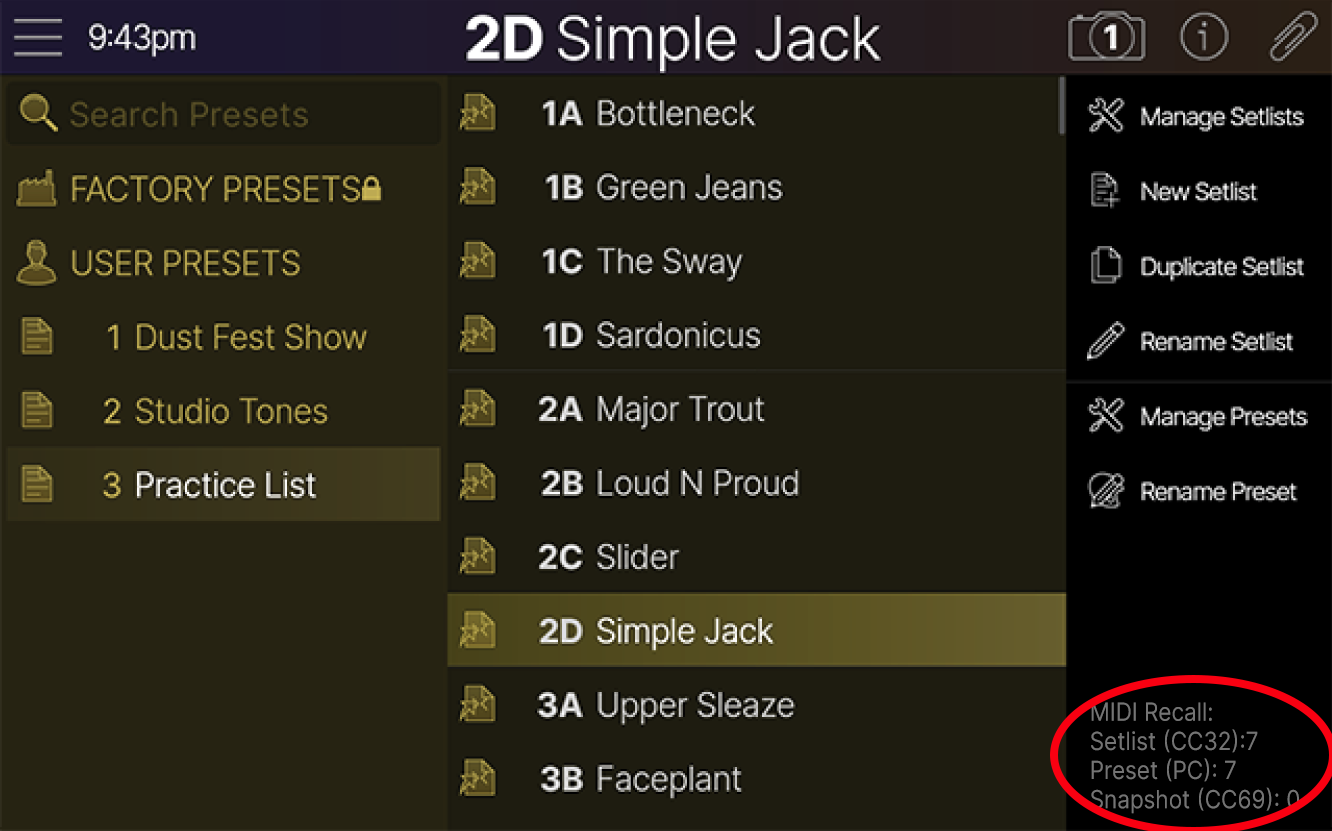
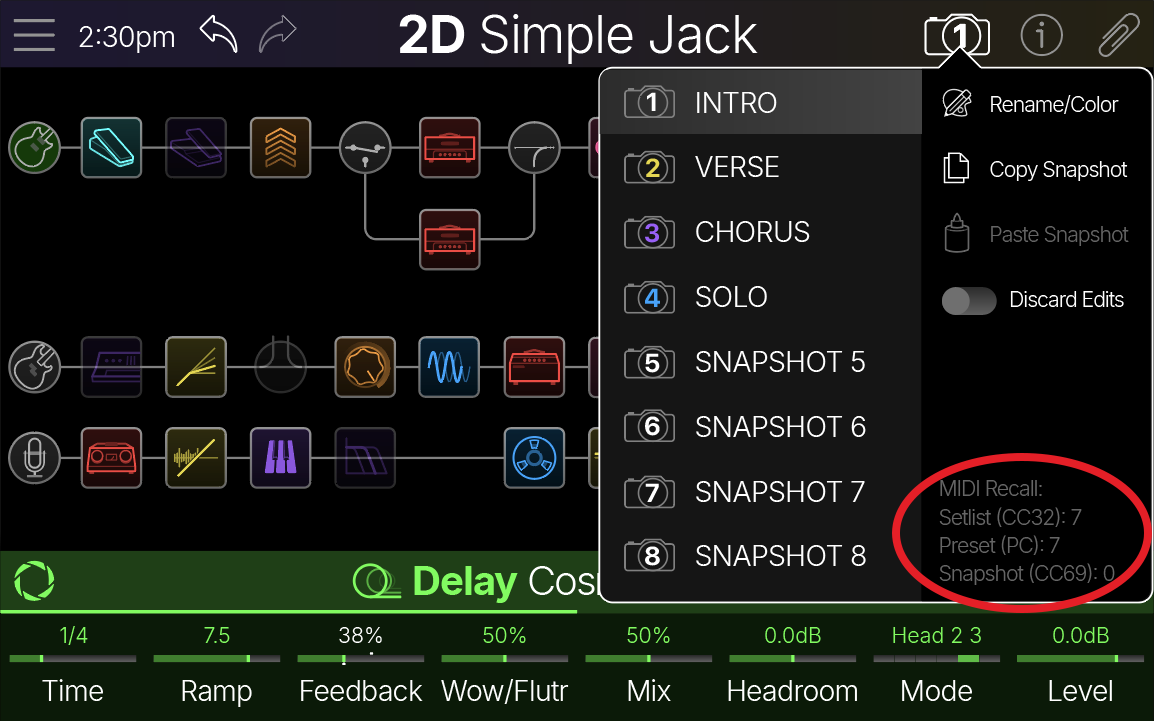
In most cases, you do NOT need to send a CC32 message every time you recall a preset—just send the PC message. The exceptions are if you want to select a preset in a different folder or setlist—or, in the case of the USER PRESETS folder (as it contains 512 preset locations), if you want to select a preset in a different group of 128 presets. In this case, send the folder/group/setlist’s CC32 message first, followed by the preset’s PC message.
Snapshots work in a similar way. To change snapshots in the same preset, just send the corresponding CC69 value (0 for Snapshot 1, 1 for Snapshot 2, 2 for Snapshot 3, etc.)—no need to send CC32 or PC messages.
Bank and Program Change List
|
Bank |
CC32 Value |
PC Value |
Preset Locations Preset numbers change depending on Global Settings > Preferences > Preset Numbering: |
||
|---|---|---|---|---|---|
|
1A-128D |
0-511 |
1-512 |
|||
|
FACTORY PRESETS |
0 |
0-XXX |
1A ~ XXX |
0 ~ XXX |
1 ~ XXX |
|
USER PRESETS |
1 |
0-127 |
1A ~ 32D |
0 ~ 127 |
1 ~ 128 |
|
2 |
0-127 |
33A ~ 64D |
128 ~ 255 |
129 ~ 256 |
|
|
3 |
0-127 |
65A ~ 96D |
256 ~ 383 |
257 ~ 384 |
|
|
4 |
0-127 |
97A ~ 128D |
384 ~ 511 |
385 ~ 512 |
|
|
Your Setlists |
5-127 |
0-127 |
1A ~ 32D |
0 ~ 127 |
1 ~ 128 |
*Note: When navigating Presets from the Helix hardware (Upper Knob, preset footswitches, Preset Up/Down, etc.), Helix Stadium automatically transmits a MIDI Program Change message to its MIDI DIN and USB MIDI Outs, corresponding to the selected preset. If you’d prefer Helix not automatically transmit PC messages, turn Global Settings > MIDI > Send MIDI PC off.
MIDI Clock
Helix Stadium can receive and send MIDI Clock via its MIDI DIN In/Out as well as via USB for tempo sync with external devices and software. MIDI Clock Send and Receive can be enabled and globally configured within the Global Settings > Tempo/Click options.

-
Receive MIDI Clock: Receive MIDI Clock via MIDI In or MIDI USB In (or both) to synchronize Helix Stadium’s time-based effects (such as delay and modulation) to external DAW software, drum machines, keyboard workstations, or other modelers. Note that the Helix Stadium TAP footswitch flashes blue (instead of the default red) when receiving MIDI Clock.
-
Receive MIDI Clock is set to Auto by default, so Stadium’s tempo will automatically sync to MIDI Clock when received via USB-C or MIDI In.
-
-
Send MIDI Clock: Transmit MIDI Clock to MIDI Out or MIDI USB Out (or both) to synchronize the tempo of external pedals, rack gear, and software to the current Helix Stadium TAP Tempo.
MIDI CC
Helix Stadium has the potential of reserving so many specific MIDI CC messages for global functions such as bank select, snapshot select, looper functions, emulation of knobs, pedals, etc. (Ch 1 by default), there are not enough open CCs for meaningful assignment of block bypass or parameter control. So bypass/control assignment gets its own user-selectable MIDI channel (Ch 2 by default). You can change these from Global Settings > MIDI > Global MIDI Channel and Bypass/Ctrl MIDI Channel, as long as they’re not set to the same channel.
Global CCs
Bypass/Control CCs
Bypass/Control MIDI CCs, such as for any block’s bypass and other parameters, are user-assignable. Use the Bypass/Control screen’s MIDI CC and MIDI Learn options to create your own custom MIDI CC assignments to your block bypass and parameter control. Bypass/Control CCs are saved per preset.
-
To assign block bypass to a MIDI CC, see Quick Stomp Bypass Learn Assign.
-
To assign parameter control to a MIDI CC, see Quick Controller Learn Assign.
*Note: You can set a different MIDI Channel from Global Settings > MIDI > Bypass/Control MIDI Channel. You should always choose a different MIDI Channel than the one used for Global functions.
