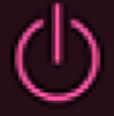By default, adding an Amp block automatically adds a matching cab block to ensure you attain the complete sound of a physical amp and speaker cabinet. However, Helix Stadium also works great with real power amps and wooden cabinets, in which case you should avoid adding a redundant Cab block to your signal flow. Read this blog for more info.
Unlike in the world of physical amplifiers, Helix Stadium makes it easy to audition a multitude of classic and modern speaker cabs, with swappable mics and numerous parameters to tweak them further. You can also load Cab IRs (Impulse Responses) with or in place of Stadium’s Cabs. A Cab block consists of any two of the following:
-
Guitar Cab
-
Bass Cab
-
IR (Impulse Response)
Tip! For the complete, current lists of all Amp, Cab, and Effect Models included in Helix Stadium family products and the original gear they are based on, please see the Helix Stadium Models on the Line 6 website.
Selecting a Cab or Cab IR
By default, when you add an Amp block to a preset, a Cab block is automatically added to its right, and the “matched” Cab appears in the left tab of the Cab block. To disable this behavior, from the Model List > Amp’s sidebar, tap the Add Cab Block ![]()
You can also add a Cab block manually:
-
From the Home screen, tap an empty location on a path. Block categories appear in the inspector.

-
Tap the Cab button to open the Model List. Tap the list view button
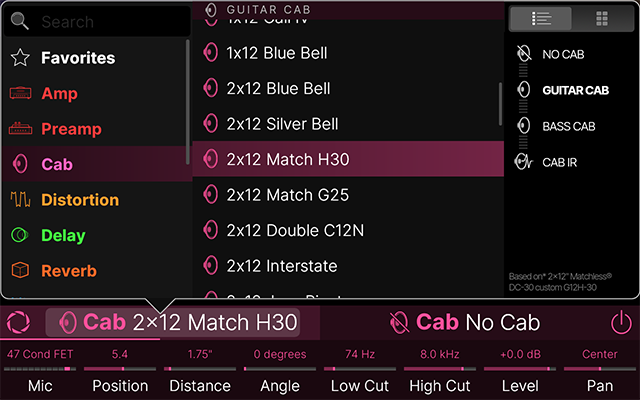
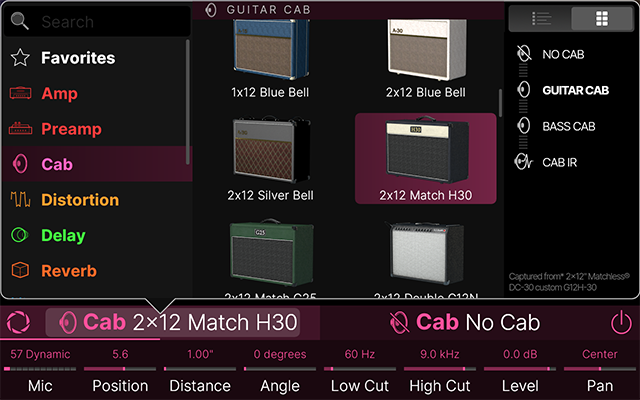
-
Swipe the list up or down (or turn the Lower Knob) to find the desired item.
-
Tap NO CAB, GUITAR CAB, BASS CAB, or CAB IR in the sidebar to quickly scroll the list up or down to that subcategory.
-
-
Tap to select the item and press Home
-
To add a second Cab or Cab IR to the block, tap the right half of the Inspector Header and repeat steps 3 and 4 above.
*Note: The Cab block’s Amp > Cab Link toggle (found in the Cab’s Focus view sidebar) automatically selects a matching Cab model when the linked Amp model is changed, but only applies when a Cab block is added via the Add Cab Block toggle.

Cabs

Each Cab in Helix Stadium is comprised of thousands of IRs. Cab blocks are unique in that they can contain one or two Cabs or Cab IRs (or one of each).
-
When one Cab or Cab IR is loaded, the Cab block sums its incoming signal to mono.
-
When two Cabs or two Cab IRs (or one of each) are selected in a single Cab block, the Cab block is stereo in and stereo out.
-
Also see the Signal Path Routing page for tips on mono/stereo routing.
Hybrid Cabs from Helix/HX
Helix Stadium does not include the older Hybrid Cab models from Helix/HX (pre-3.50 firmware). When importing a Helix/HX preset into Helix Stadium, any Hybrid Cab blocks are automatically converted to a new Cab. They may sound better right from the get go, but note that they will likely sound different.
Cab > Focus View
When a Cab block is selected on the Home > Edit screen, tap the Focus icon 
When a Cab IR is selected, Focus view shows a static frequency plot if the IR file for reference, along with User Default, Factory Default, and Add to Favorites sidebar options, as described below. Please see the Cab IRs section below for more about using IRs.
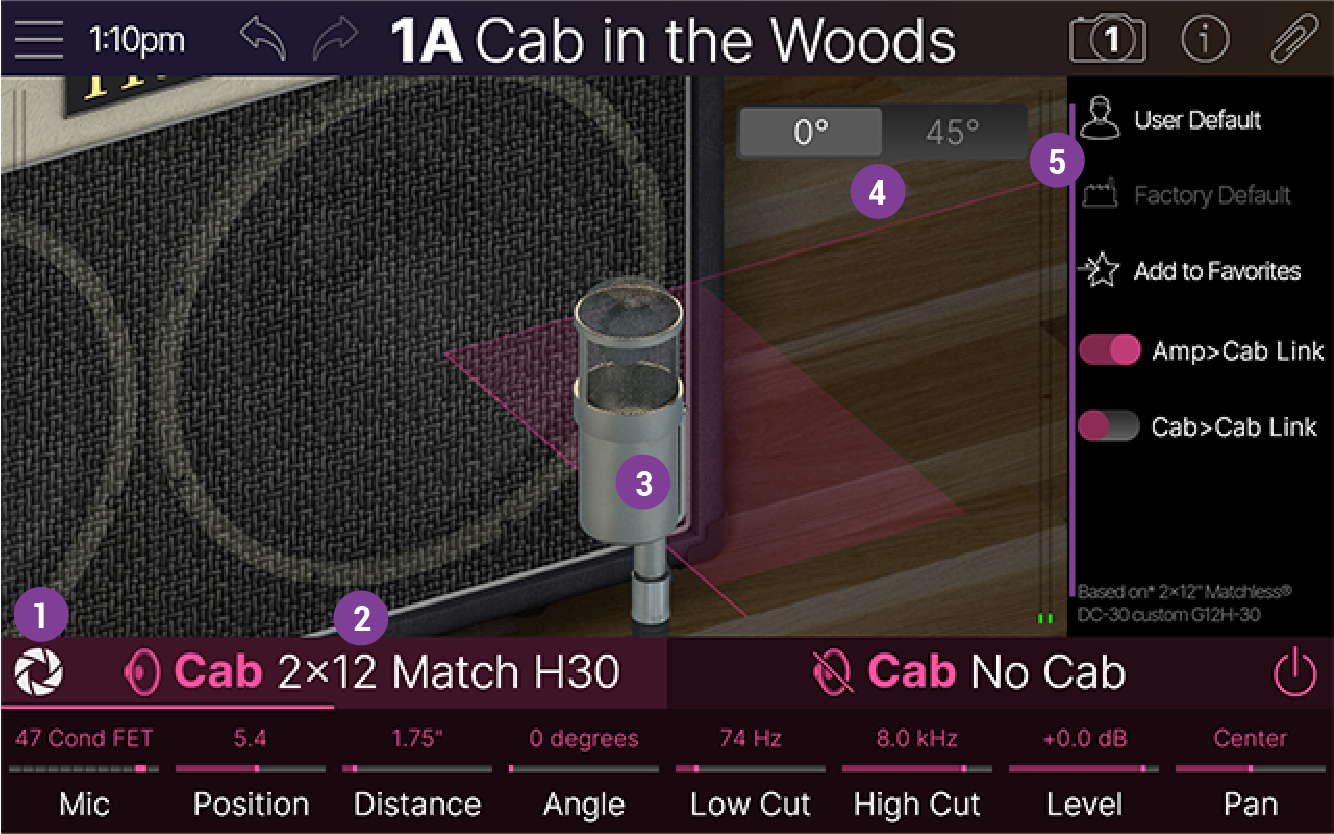
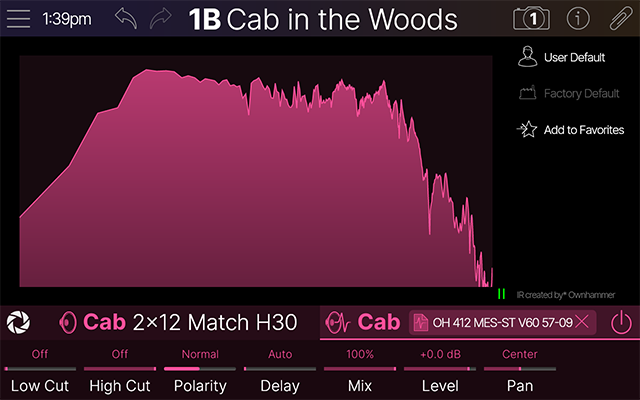
![]()
![]()
![]()
![]()
![]()
![]()
-
User Default: If you find yourself constantly re-tweaking your commonly-used Cabs the same way, Tap User Default
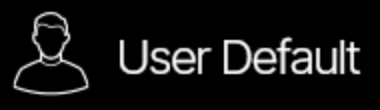
-
Factory Default: If you’ve stored User Default settings for the selected Cab model or Cab IR, tap Factory Default
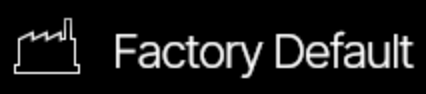
-
Add to Favorites: Once a Cab block is configured to your liking, add it as a Favorite to easily recall it for future presets. See Adding a Favorite.
-
Amp>Cab Link:

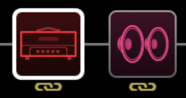
-
Amp>Cab Link is only active when you add the Amp & Cab with the Amp Model List’s Add Cab Block toggle.
-
The Cab block’s right tab Cab model remains unchanged when Amp>Cab Link is enabled unless you also have Cab>Cab Link enabled (see the next item).
-
-
Cab>Cab Link: Tap

-
Changing the right Cab does not affect the left Cab.
-
Cab Parameters

Tip: Cab blocks offer a lot of choices and possible speaker and mic combinations. Once you’ve edited and configured a Cab block exactly how you like, it is a good idea to add it as a Favorite so you can easily use it for future presets. See Adding a Favorite.
Tip: Tap any Cab parameter in the Inspector to open its Parameter Panel, where you’ll find a handy description.
Note: The following is the list of parameters offered when a Cab Model is selected. Cab IRs offer their own set of parameters—see the Cab IR Parameters section.
|
Cab Parameter |
Description |
|---|---|
|
Bypass |
Tap Note: A Cab block’s Bypass is not automatically assigned to a Stomp mode footswitch. But you can manually assign any Cab block by selecting the block within the signal flow, touching a Stomp mode footswitch, and tapping Assign Block when prompted. |
|
Mic |
Selects the mic pointed at the cabinet. (Guitar and Bass cabs have different sets of mics available; see Cab Mics.) Mic selection can have as big an impact on your tone as tweaking the Amp’s tonestack or even applying an EQ block, so experimentation is key here. |
|
Position |
Sets the lateral location of the mic in relation to the speaker cone, from the center of the speaker to the edge. The “Cab Edge” value may appear in a different location depending on the selected cab. |
|
Distance |
Sets the distance of the mic from the speaker. Choose from 1.00” to 12.00” in 1/4” increments. |
|
Angle |
Sets the angle of the mic relative to the front of the speaker cabinet. 0 degrees is pointing directly at the speaker; 45 degrees is pointing off-axis. |
|
Low Cut |
Applies a low cut (high pass) filter, letting you remove all audio below a certain frequency. May be useful in removing undesirable low end rumble. |
|
High Cut |
Applies a high cut (low pass) filter, letting you remove all audio above a certain frequency. May be useful in removing high end harshness. |
|
Level |
Sets the overall level of the Cab. Use to adjust level against the other side of the Cab block. |
|
Pan |
Controls the panning of the Cab between the left and right channels. For stereo setups, the Cab block can sound much wider if the two sides are panned opposite of one another (“Left 100” and “Right 100”). Note: It is best to keep this set to Center when using a single Cab or when mono output is desired. |
|
Delay |
Delays the signal slightly to purposely impart a bit of phase incoherence or at higher values, increase the Cab block’s apparent stereo width (or at extreme values, a bit of doubling effect). A little goes a long way here. When set to “Auto” (all the way left, before 0.0 ms), it approximates the delay through the air when changing the mic Distance parameter. For most use cases, however, we recommend leaving Delay set to “0.0 ms.” |
Cab IRs
Instead of Cabs, you can load one or two Cab IRs to a Cab block. Impulse Responses, or “IRs” are mathematical functions representing the sonic measurements of audio systems (in this case, speaker cabinet and mic combinations)—resulting in very short audio files that can then be loaded into an IR loader to provide a virtual recreation of the entire system—cabinet, speaker, mic, and perhaps even some post-processing like EQ. This process of “capturing” speaker cabs as IRs has made it possible to have an endless number of combinations of speakers, cabinets, microphones, mic placement, etc., for use with Helix Stadium and other amps and devices. Helix Stadium can load thousands of Cab IRs in nested folders, organized however you like.
Importing IRs
Importing IR files is easily accomplished using the free Helix Stadium application for macOS and Windows® computers. Please see the Helix Stadium Application - Importing IR Files section.
Note: If you import several hundred IR files, the next time you power on Helix Stadium, it may take a few extra minutes to complete initial indexing for the IR Library. Subsequent startups will not require this additional indexing time.
Helix Stadium supports IRs in WAV (.wav) format. Regardless of the source WAV file’s length, sample rate, bit depth, and mono/stereo format, Cab IRs are processed internally as 2048-sample, 48kHz, 32-bit float, mono files.
Tip: WAV IR files supported by Helix®, HX®, POD® Go devices, as well as Helix Native and Metallurgy® software, are also compatible with Helix Stadium.
Loading an IR within a Cab Block
Once you’ve imported IRs into Helix Stadium, you can select, audition, and load an IR within the Model List.
-
With a Cab block selected, tap the left or right side of the Inspector header to open the Model List (also see the next section).
-
Tap Cab IR
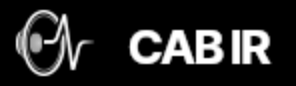

-
Tap on the pink <EMPTY> box to open the USER CAB IRs file browser. Navigate the browser to find the IR you want and tap to audition it (below right). Double-tap an IR in the list to load it and close the Model List.
-
To clear the IR file from the Cab, tap the small X icon in the pink box

-
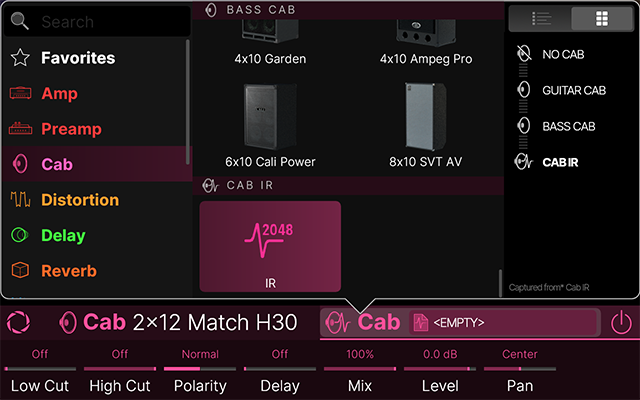
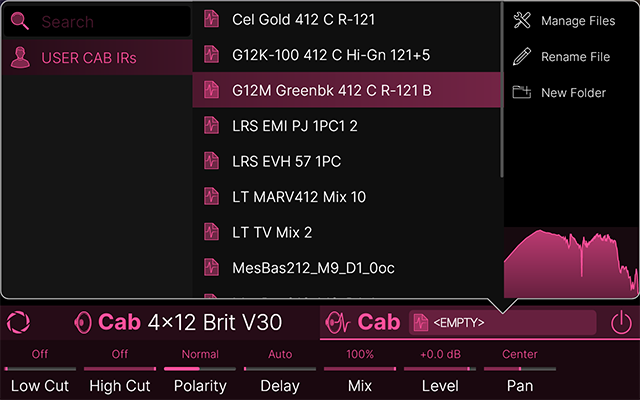
The USER CAB IR Browser
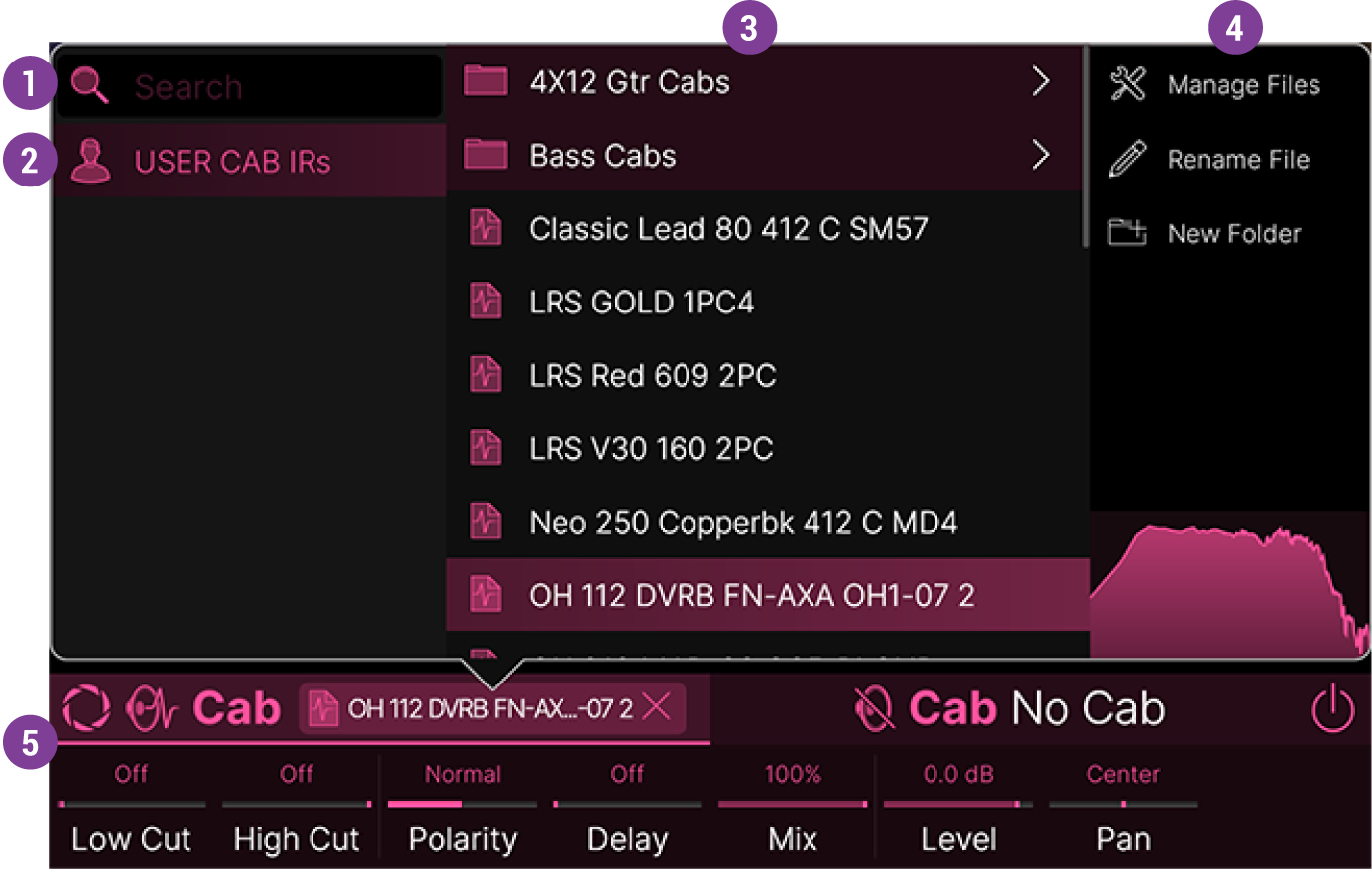
![]()
![]()
![]()
![]()
Manage Files: Tap ![]()

-
Select All: “Checks” all IRs in the list.
-
Deselect All: “Unchecks” all checked IRs in the list.
-
Copy Files: Copies all checked IR files to the clipboard, letting you copy one or more User IRs and then paste them into a different folder or subfolder.
-
Paste Files: Pastes the clipboard contents into the currently selected folder or subfolder.
-
Move to Folder: Allows you to select one or more IRs and move them from their current list location into a selected subfolder.
-
Delete Files: Permanently clears the selected User IR(s) from Helix Stadium.*
*Important! Deleting an IR file from the IR Library that is used within any saved preset will result in the preset’s Cab block changing to “UNRESOLVED,” with no IR loaded in the respective tab. Tap the UNRESOLVED tab and choose a new IR or Cab model, then save the preset to retain your change.
Make sure to keep backup copies of all your purchased IR files before deleting them from Helix Stadium!
Rename File/Rename Folder: Tap ![]()
New Folder: Tap ![]()
![]()
-
Cab/IR Tabs: A Cab block always lets you load two Cabs or two Cab IRs (or one of each). In the image above, the left tab has the Cab IR “LRS GOLD 1PC4” loaded, and the right tab is empty (No Cab).
-
Focus Icon: Tap to open Focus view. Tap and drag the Mic to set its Position and Distance relative to the Cab speaker, just as you would in the studio. Tap the 0°/45° toggle to set the Angle. See Focus View.
Cab IR Parameters
|
Cab IR Parameter |
Description |
|---|---|
|
Low Cut |
Applies a low cut (high pass) filter, letting you remove all audio below a certain frequency. May be useful in removing undesirable low end rumble. |
|
High Cut |
Applies a high cut (low pass) filter, letting you remove all audio above a certain frequency. May be useful in removing high end harshness. |
|
Polarity |
Inverts the polarity of the signal. Using two Cab IRs from different 3rd party vendors or trying to blend a Cab with a Cab IR can sometimes result in a thin or anemic sound. Try setting Polarity to “Inverted” to see if it helps. |
|
Delay |
Delays the signal slightly to time-align with the other side of the Cab block (helping to avoid phase issues). It can also be used to purposely impart a bit of phase incoherence or at higher values, increase the Cab block’s apparent stereo width. A little goes a long way here. |
|
Mix |
Controls the blend between the incoming “dry” signal and the Cab IR-processed “wet” signal. A 0%, no IR is heard; at 100%, no dry signal is heard. Normally, this should be left at 100%. |
|
Level |
Sets the overall level of the Cab IR. This can be handy for balancing the level with the other Cab or Cab IR in the Cab block. |
|
Pan |
Controls the panning of the IR between the left and right channels. For stereo setups, the Cab block can sound much wider if the two sides are panned opposite of one another (“Left 100” and “Right 100”). |