Tap Tempo
-
Press the TAP/TUNER switch repeatedly to set the system tempo in BPM (Beats Per Minute). While tapping, the tempo appears in FS12’s scribble strip (Stadium XL

-
Press a Time, Speed, or Rate parameter knob to toggle between ms or Hz (below left) and note values (below right).

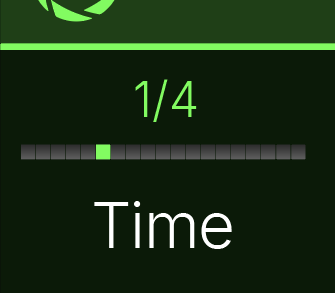
Note: Helix Stadium may not respond to pressing TAP at tempi lower than 40.00 BPM to ensure that multiple fast tap entries are correctly recognized. You may still manually select a tempo as low as 20.00 BPM from the Tempo Panel (see below).
Note: You can also access Tempo/Click settings from Global Settings > Tempo/Click.
Tempo Panel
Touch (but don’t press) FS12 (TAP/Tuner). The Tempo/Click panel briefly appears:

The Tuner
Helix Stadium’s Tuner accurately tunes notes down to 21.83 Hz (low F) for 5-string basses and offers both Needle and Strobe modes.
-
Press and hold FS12 (TAP/Tuner) until the tuner screen appears.
-
Tap the desired tuner mode:
-
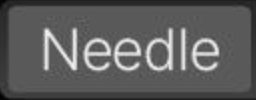
-
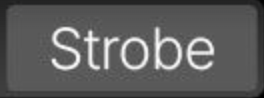
-
The Cents indicator at the top left of the screen provides a real-time, numerical measurement of your string's pitch relative to the target pitch.
-
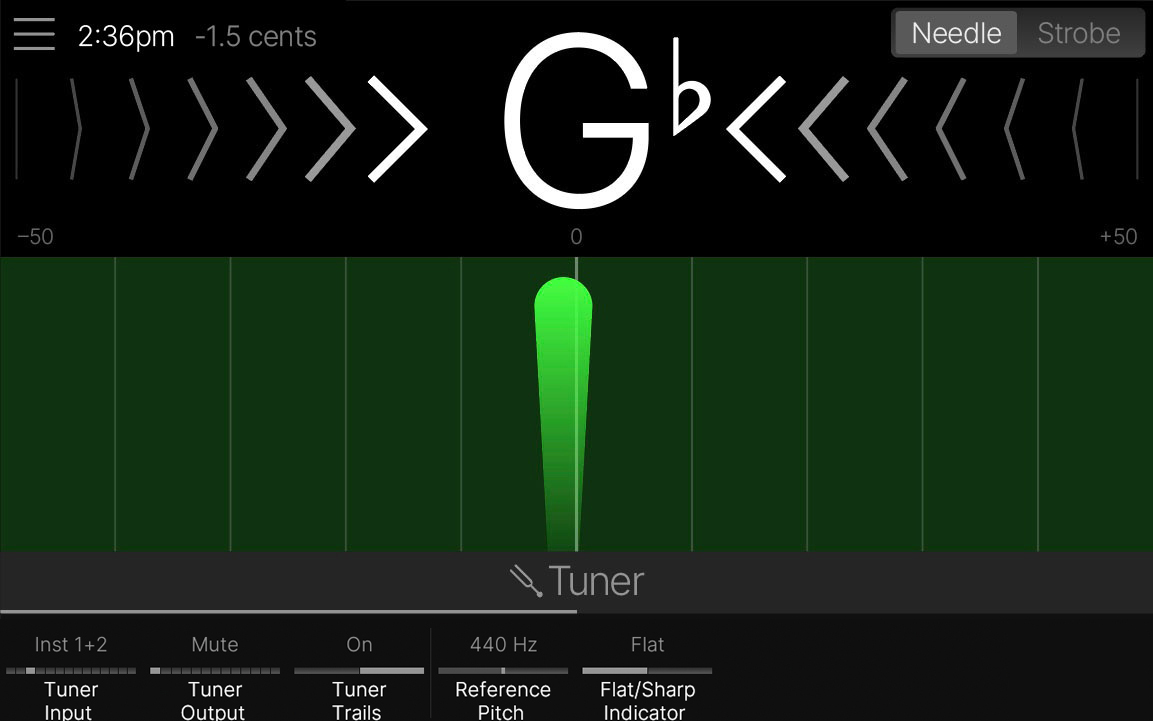
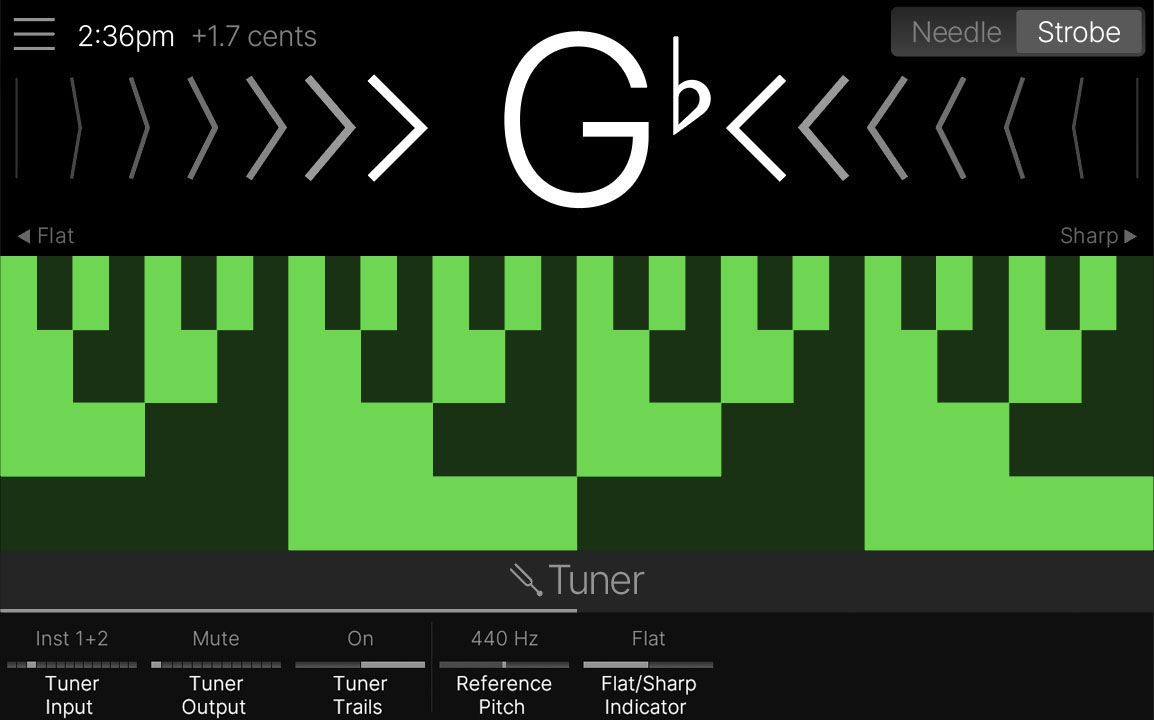
-
Press any switch or the
