What are Snapshots?
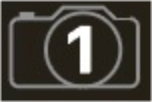
Okay, but what does that mean?
Imagine you have an army of pet octopuses, all slithering around your amp and pedalboard. Instead of tap dancing on your pedals (and accidentally stepping on a tentacle), you shout, “Okay, gang—here’s the verse... now!” and your octopuses switch some pedals on, switch other pedals off, and tweak all your amps and pedals’ knobs to make the best possible settings for your song’s verse, all seamlessly with spillover delay and reverb trails. Then you shout, “Ready for the chorus... now!” and your octopuses instantly tweak everything for your song’s chorus. That’s the power of snapshots.
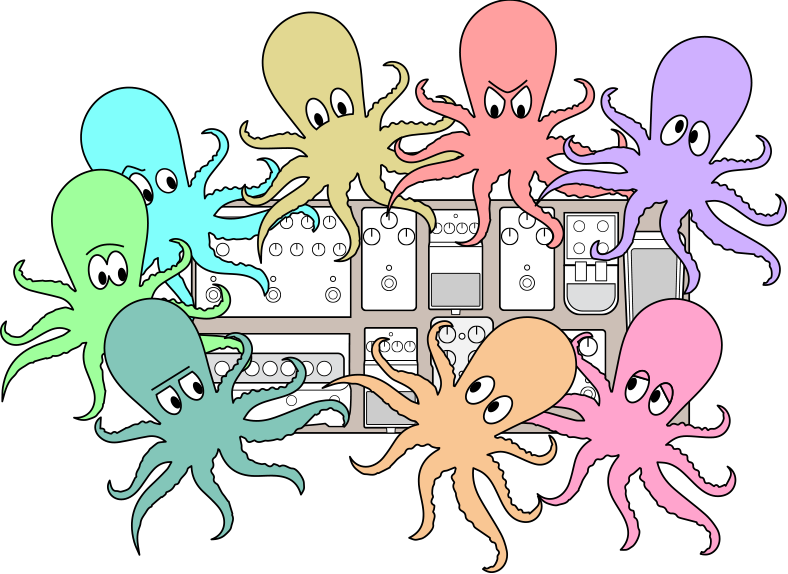
The only thing your octopuses/snapshots can’t do is rearrange your pedalboard or swap out an effect or amp for a different one (unless both effect or amp blocks exist in the same preset). The octopuses can remember eight separate groups of on/off statuses and setting tweaks per preset (say, for your intro, verse, chorus, solo, overindulgent noise segue, etc.); that is, Helix Stadium has eight snapshots per preset.
Depending on how you set them up, snapshots can act as eight variations of the same tone, eight drastically different tones, or any combination thereof—all within the same preset.
What Can Snapshots Store?
-
Block Bypass: The bypass (on/off) state of any processing blocks (except a Looper), independent of any footswitch bypass assignments. This also includes bypassing Split blocks and configuring complete switchable path routing changes.
Note: The bypass state of blocks is automatically stored and recalled per snapshot. To exclude a block’s bypass state from being affected by snapshots, see the Using Snapshots steps below.
-
Parameter Control: The values of any snapshot-enabled parameters on the Home > Edit screen.
-
Command Center Values: The values of any snapshot-enabled command parameters on the Command Center screen.
-
Tempo: The current system tempo, if Global Settings > Tempo/Click > Tempo Select is set to “Snapshot.” (By default, it’s set to “Per Preset.”)
Important! Snapshots make it easy for multiple blocks assigned to the same stomp switch to potentially end up in unexpected states. For example, if FS2 toggles between Delay (ON) and Reverb (OFF) blocks and a snapshot turns a Reverb block on, FS2’s behavior will suddenly change to turning both blocks on and off together.
The Snapshot Panel
In the header, tap the Snapshot 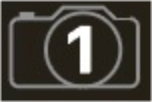
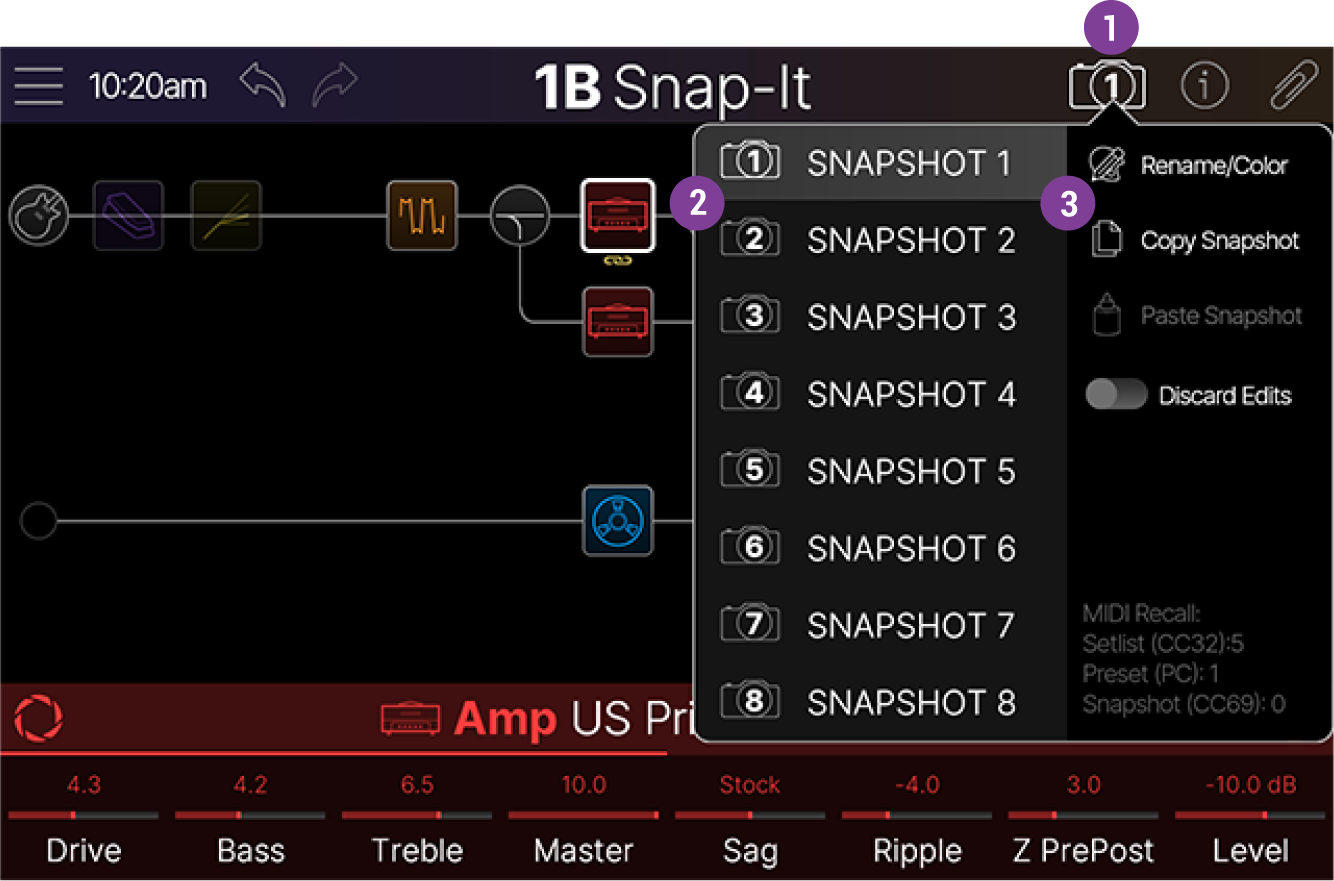
![]()
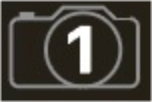
![]()
![]()
-
Rename/Color: Customizes the selected snapshot’s name (Intro, Verse, Shred Solo, FX Off, etc.) and color. See Renaming and Coloring Snapshots.
-
Copy and Paste Snapshot: Instead of recreating all the settings of additional snapshots from scratch, copy one snapshot’s contents to a different snapshot and edit just the settings you want to change.
-
Discard Edits: Say you’re on Snapshot 2 (Verse), and you change a few things—switch a delay block on, switch a mod block off, tweak a distortion’s Drive parameter, etc. If you switch to Snapshot 3 (Chorus) and then back to Snapshot 2 for the second verse, should Helix Stadium recall those changes or return Snapshot 2 to its state when the preset was last saved? There’s no right answer; therefore, Stadium lets you choose:
-
Discard Edits OFF (default): The camera outline is white
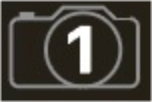
-
Discard Edits ON: The camera outline is red

-
-
MIDI Recall: Displays the MIDI messages required to recall the current Setlist, Preset, and Snapshot. See MIDI.
Using Snapshots
-
From Preset or Combo Footswitch Mode, Press FS1 (Bank Up) and FS7 (Bank Down) together. Alternatively, press-hold FS6 (MODE) and then the SNAPSHOT switch. Snapshot mode appears (see below).
-
Press one of the 8 snapshot switches to select a different snapshot. Alternatively, tap the Snapshot
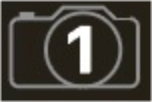
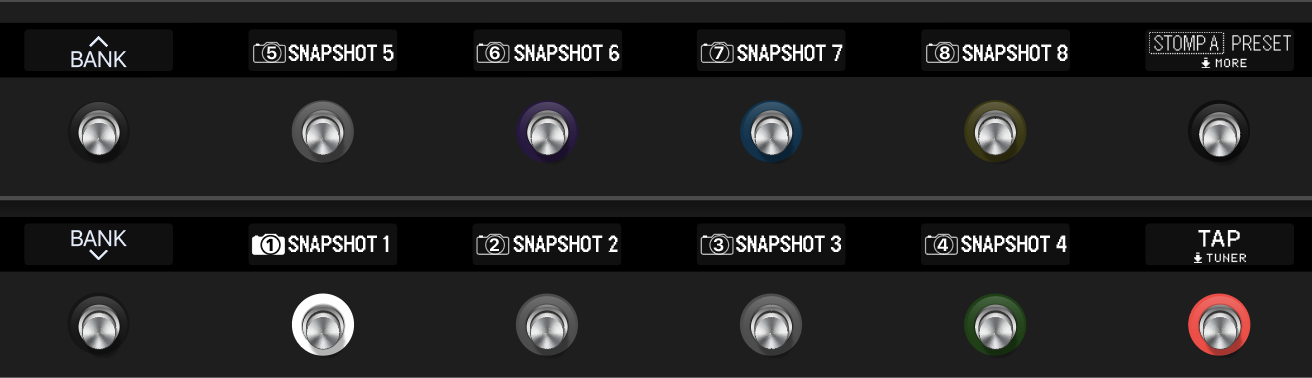
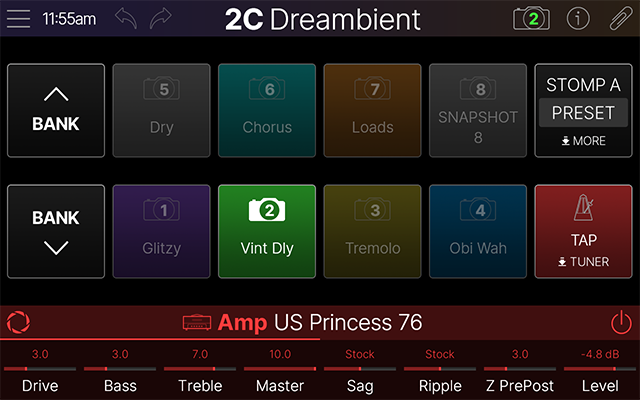
-
If you select a snapshot that hasn’t yet been configured, it appears the same as the snapshot you came from. As soon as you edit a new snapshot (say, by enabling or bypassing an amp or effect block), the snapshot becomes “active” and remembers any block bypass state and snapshot-assigned parameter values.
Note: If you want Snapshot footswitches to automatically jump back to the previous footswitch mode after selecting one, set Global Settings > Switches/Pedals > Snapshot Mode Return to “Automatic.”
Tip: Save the preset with the desired snapshot loaded so that it is automatically selected when the preset is loaded.
-
Adjust the preset by doing one or more of the following:
-
Turn one or more effects on or off by pressing stomp mode footswitches or tapping their bypass icon

-
You can disable this behavior per block: Tap the selected block to open the Action Panel, then tap the Snapshot Bypass toggle OFF. When off, the block’s bypass state won’t change when switching snapshots.
-
-
To adjust a Home > Edit screen’s block parameter AND have it automatically update per snapshot, press and turn the knob. Alternatively, tap the parameter to open the Parameter panel and then turn the Snapshot Ctrl toggle ON in the sidebar. The parameter’s value appears white (see below left).
-
To adjust a Command Center parameter AND have it automatically update per snapshot, press and turn the command’s parameter knob. Alternatively, tap the parameter to open the Parameter panel and then turn the Snapshot Ctrl toggle ON in the sidebar
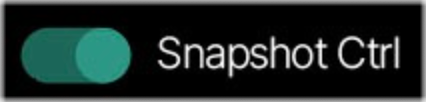
-
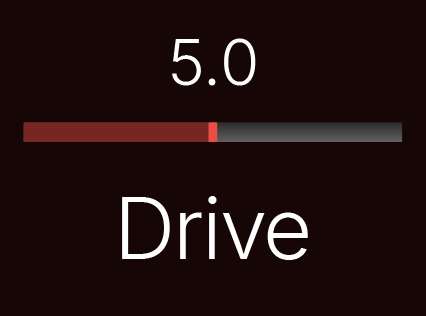
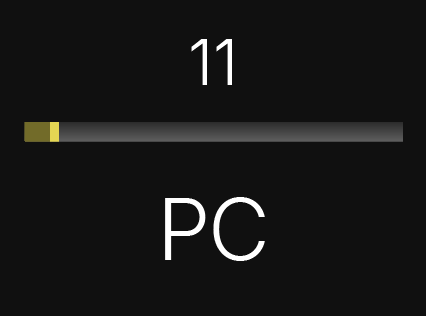
-
Switch back to the snapshot you started with. Helix Stadium instantly and seamlessly returns to its previous state.
Note: To disable snapshot control of a parameter, tap the parameter to open the Parameter panel and tap the Snapshot Ctrl toggle OFF.
Tip: Save the preset with the desired snapshot loaded so that it is automatically selected when the preset is loaded.
Renaming and Coloring Snapshots
-
From the Snapshot panel, tap Rename/Color
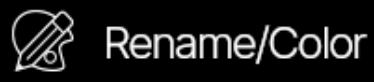

-
Type in your custom snapshot name.
-
Optional: Tap one of the colors at the bottom of the screen to change the snapshot’s color; for example,

-
When finished, tap
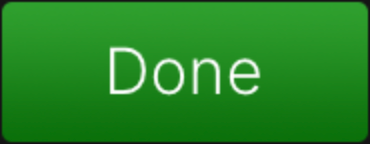
Copying/Pasting a Snapshot
Instead of creating a new snapshot from scratch, you may want to copy an existing one to another snapshot location and tweak just a few things.
-
Select the snapshot you want to copy.
-
From the Snapshot panel, tap Copy Snapshot

-
Select the snapshot you want to overwrite and tap
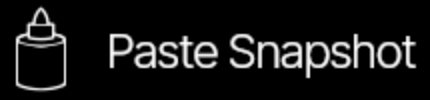
Swapping Snapshots
-
From Snapshot footswitch mode, touch-hold the two stomp switches you’d like to swap. A dialog appears, asking if you’d like to swap them.
-
Tap Yes, Swap.
Tips for Creative Snapshot Use
-
Turn any Delay, Reverb, and/or FX Loops blocks’ Trails parameter to “On” for seamless spillover when switching between snapshots.
-
Worried that further tweaking might make your tone worse, not better? Snapshots are a great way to compare minor changes between tones without taking your hands off the guitar.
-
Set different keys in Harmony Delay blocks or intervals in Pitch blocks per snapshot.
-
Having difficulty maintaining consistent volume? Set the Output block’s Level parameter per snapshot.
-
In a preset that includes a Looper block, open Command Center and configure an Instant command with the Looper > Play message assigned for Snapshot 7 and with the Looper > Stop message assigned for Snapshot 8. Now record a loop, and you can toggle between Snapshot 7 and 8 to play and stop your loop (along with any other actions you set to happen on these two snapshots).
