Scrolling through a seemingly never-ending list of Amps, Cabs, and Effects can be a slog, but it doesn’t have to be. Option anxiety is a very real thing for people, which is why Helix Stadium lets you curate your favorite models from any category and organize them however you want. What’s more, favorites can remember all your meticulously dialed-in settings, as well as the block’s bypass state, stomp assignments, controller assignments (say, you always control Reverb Mix from an expression pedal), and even snapshot assignments. Favorites appear at the very top of the Model List, so adding your favorite Distortion, Amp, Cab, Modulation, Delay, Reverb, and more can be accomplished by simply spinning the Lower Knob (see video below).
Tip: Favorites saved and exported from the original Helix and HX family devices, Helix Native Plug-in, and HX Edit software can be imported into Helix Stadium. See the Importing Presets section for compatibility details.
Tip: In addition to adding blocks as favorites, you can also set any model’s parameters to your preferred values and save them as the user default values for each time you load the model. See User Defaults.
Note: By default, an Amp favorite includes its linked Cab block and parameters. This behavior depends on whether the Add Cab Block and Amp>Cab Link switches are enabled (both are enabled by default). See Amp and Preamp Models.
Note: Input, Output, Split, and Merge type blocks cannot be added as favorites.
Adding a Favorite
-
Dial in any Amp, Cab, Effect, or FX Loop block exactly how you like it.
-
If you want the block to automatically load bypassed, bypass the block before adding it as a favorite.
-
Also, feel free to assign it to a stomp switch, controllers, and/or snapshots. Favorites can store and recall all of these. See Bypass and Controller Assignments.
-
-
Tap the block again to open the Action Panel (below left) and tap Add to Favorites… Alternatively, from Focus view’s sidebar, tap Add to Favorites. The Add to Favorites window appears (below right).
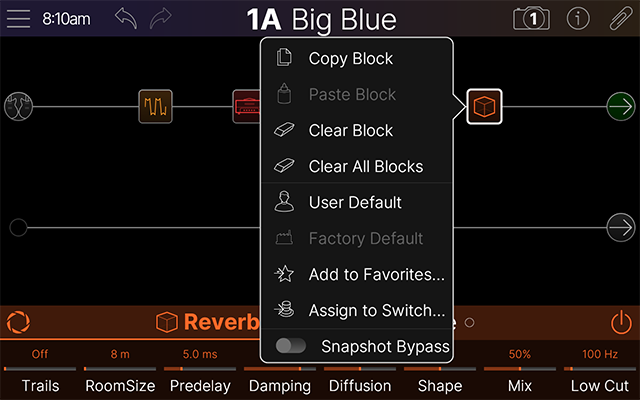
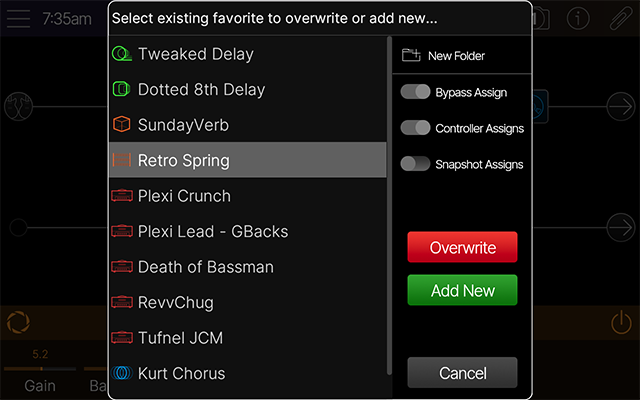
-
Optional: If you want to add the favorite into a new folder, tap New Folder
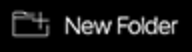
-
Tap the sidebar toggles to choose which assignments you want stored with the favorite (if any):
-
Bypass Assign
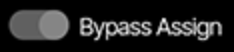
-
Controller Assigns

-
Snapshot Assigns
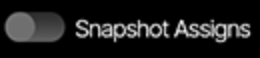
-
Linked Cab (Amp blocks only): When on, recalling the favorite automatically adds the currently linked Cab block.
-
Note: Favorites don’t remember the actual parameter values for all 8 snapshots, only that the parameters are snapshot-enabled
-
Save your favorite by tapping one of the following boxes:
-
Save: Saves any changes made to the same favorite. Say, you’ve made additional tweaks to an amp and want to update the favorite with these improvements.
-
Overwrite: Overwrites a different favorite.
-
Add New: Creates a new favorite in the list.
-
-
When adding a new favorite or overwriting an existing one, the keyboard appears. Enter the name and tap Done.
Quick-Selecting a Favorite
-
From the Home screen, tap an empty location on a path and turn the Lower Knob. All favorites instantly appear (even those inside folders) without having to open the Model List at all!
-
Favorites appear with a small white star icon in the Inspector header

-
Selecting a Favorite from the Model List
-
Alternatively, tap an empty location on a path. Block categories appear in the inspector (see below).

-
Tap the Favorites button
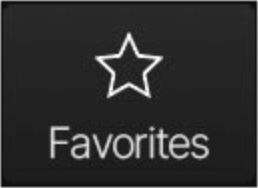
-
Swipe the list up or down (or turn the Lower Knob) to find the desired favorite.

-
Tap to select the item and press Home
-
Favorites appear with a small white star icon in the Inspector header

-
Managing/Renaming Favorites
Potentially thousands of favorite blocks can be added to the Model List. You’ll occasionally want to manage these favorites (and folders of favorites—or folders within folders within folders of favorites) so you can find and access them quickly.
-
From the Home screen, tap the Inspector header to open the Model List. If not already there, tap the Favorites category (see screenshot above).
-
To rename a favorite, select the favorite and tap Rename Favorite in the sidebar. The keyboard appears. Enter the name and tap Done.
-
To rename a favorite folder, select the folder and tap Rename Folder in the sidebar.
-
-
To manage favorites, tap Manage Favorites


-
To reorder an item in the list, tap its drag icon

Tip: It’s helpful to place your most commonly used favorites toward the top of the list, so selecting an empty block and then turning the Lower Knob recalls them first.
-
Sidebar items are replaced with the following items (see screenshot below):
-
Select All
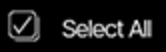
-
Deselect All
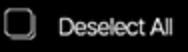
-
Move to Folder
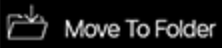
-
Delete
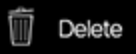
-
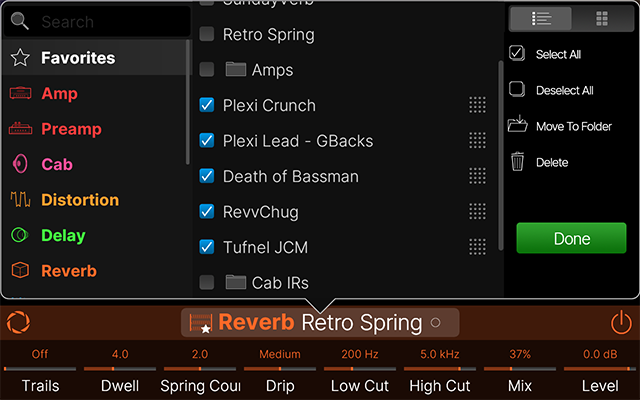
-
When finished, tap Done
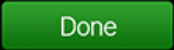
Tip: Favorites can also be added, renamed, managed, exported, and imported using the Helix Stadium Application.
