Since we know you’re likely much too eager to read through this Owner’s Manual before hearing your new Helix Stadium device, this page is created to provide the simplest setup instructions for connecting your instrument and monitoring system to start playing. When you’re ready, please also see the Setup Examples page for more configurations.
Basic Setup Configuration
![]()
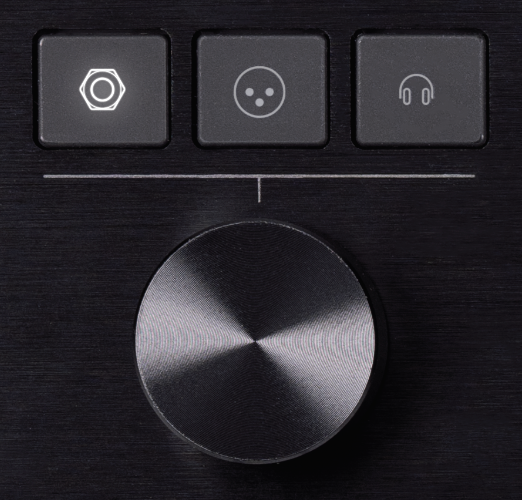
Caution - It might get loud! Always turn the Volume for the respective output(s) counterclockwise to minimum before making connections to external gear and headphones to avoid encountering loud bursts of audio 🤯 . Exposure to high volume levels can potentially cause hearing damage or harm to your equipment.
Press the 1/4” ![]()
![]()
![]()
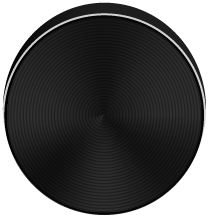
Tip: Wish you could control multiple Matrix outputs at once without having to switch back and forth? Press and hold two—or all three—output buttons together for 2 seconds to open a “Link outputs” dialog. Tap Link Outputs in the dialog, then turn the large Volume knob fully counterclockwise to simultaneously minimize the volume level for the linked outputs. Press and hold the linked output buttons to unlink them again.
To lock the Volume knob’s level 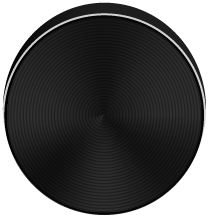
![]()
Use an instrument cable to connect to Helix Stadium XL’s rear panel 1/4” Instrument 1 jack, or Helix Stadium’s 1/4” Instrument jack.*
*Note: ![]()

![]()
Use the following Helix Stadium rear panel output jacks to connect to the playback system you wish to use.
-
XLR Outputs: Use XLR audio cables to connect directly to the XLR inputs of powered modeling amplifiers (such as Line 6® Powercab® Family amplifiers), powered PA/FRFR monitors, a mixing console, or studio monitors. When running into a single amplifier or speaker, connect only the L/MONO XLR output jack; Helix Stadium automatically mixes the left and right outputs for mono operation.

-
1/4” Outputs: Use shielded, unbalanced (tip-sleeve) 1/4” cables to connect to one or two instrument amplifiers—or—shielded, balanced (tip-ring-sleeve) 1/4” cables to connect to studio monitors or powered PA/FRFR speakers; you may also use 1/4” TRS to XLR M cables. When running into a single amplifier or speaker, connect only the L/MONO 1/4” output jack; Helix Stadium automatically mixes the left and right outputs for mono operation.
-
Phones: Connect stereo headphones to the Stadium 1/4” Phones jack. (If you’re connecting only headphones, skip to

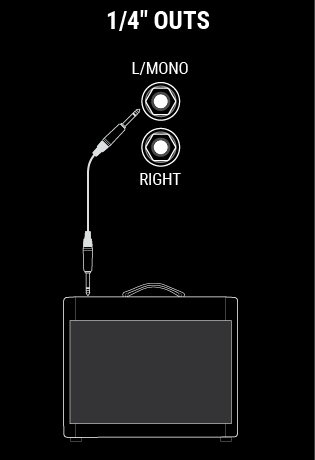

![]()
-
Tap the Main Menu
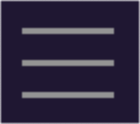
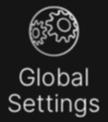
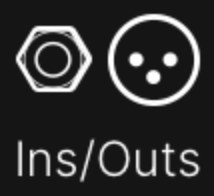
-
Press the Page

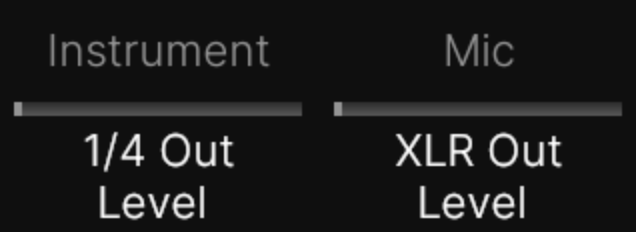

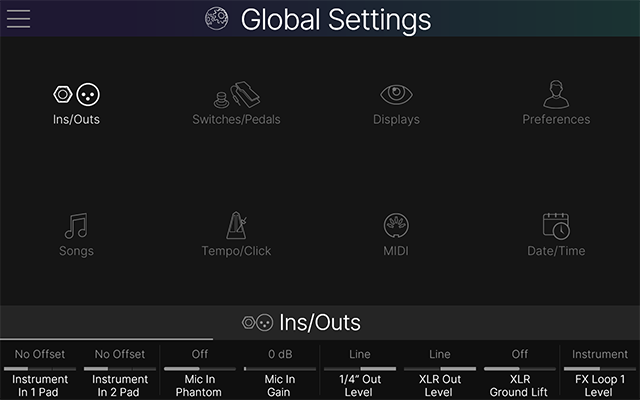
Helix Stadium XL
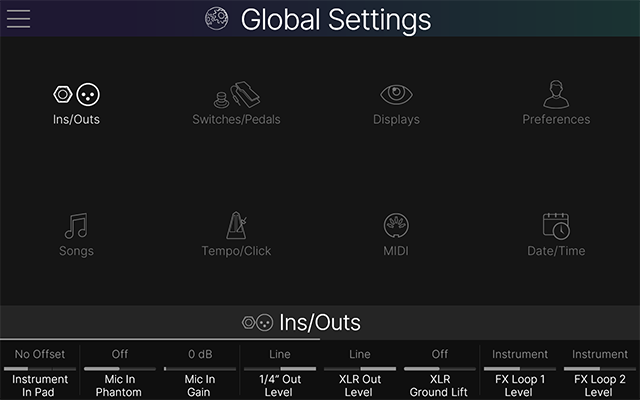
Helix Stadium
Note: The following are general guidelines. These Stadium Output settings are available in Global Settings > Ins/Outs. It is best to refer to the documentation from the manufacturer of your specific amplifier or other playback device and follow their recommendations for input level settings and options.
|
Stadium Output |
Are you connecting to...? |
Then do this: |
|---|---|---|
|
1/4" |
Guitar pedal or the front of a guitar amp |
Set 1/4" Out Level to Instrument |
|
Powered speakers, mixer, or a digital recorder |
Set 1/4" Out Level to Line (the default) |
|
|
XLR |
Mic inputs on a mixing console or a standalone mic preamp |
Set XLR Outputs to Mic |
|
Powered guitar speaker system, PA/FRFR speakers, or studio monitors |
Set XLR Outputs to Line (the default) |
Tip: The Line 6 Powercab® family of active guitar speaker systems is specifically designed for guitar amp modelers and is a great choice for Helix Stadium devices!
![]()
Slowly turn up the Stadium Volume knob 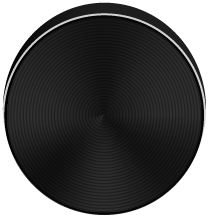
Turn the Upper Knob to the right of the Main Display, or use the preset footswitches to try out some of the Factory presets and get an idea of the many sounds available. When you’re ready, dive into the following sections of this Manual to start learning about Helix Stadium’s features and creating your own tones.
🤔 Why Does Helix Stadium Sound… [insert descriptor here]?
Like most guitarists, you’re probably used to the sound and feel of real tube amps. So are we. Musicians instinctively understand that a roaring 4x12 cab sounds and feels different from a pair of plastic PA speakers (or even high-quality studio monitors). Yet some may blame their multieffects device for this disparity. Like any other device without built-in speakers, Helix Stadium is completely at the mercy of what you plug it into. Your playback system has a massive impact on the sound and feel of your tone. If Helix Stadium appears to sound thin, tubby, boxy, harsh, dull, or some other less-than-ideal adjective, the first thing to scrutinize is your playback system.
There’s also nothing wrong with bypassing the Helix Stadium Cab blocks and running it into a flat power amp and real wooden speaker cab; digital magic will never convince anyone their six-inch computer speakers are a wall o’ stacks. Your tone is only as good as the weakest link in your chain, and understand that, given identical playback systems, Helix Stadium amp modeling is designed to be virtually indistinguishable from the real thing.
For more information, read this blog: At Least Half of Your Modeler’s Sound Is Determined by Your Playback System.
