Helix Stadium provides a wide variety of tools for controlling your tone during a performance. The most obvious two are stomp switches (to turn effects on and off) and expression pedals (to dynamically control wah or volume). But stomp switches, expression pedals, incoming MIDI CCs or notes, the XY Controller, and even drum triggers and contact microphones can be used to control the bypass states and parameters of your various blocks. You can even have parameters instantly change when selecting different snapshots within a preset.
By default, adding an effect, Looper, or FX Loop block automatically assigns it to the first available Stomp A switch (or if Stomp A is full, the first available Stomp B switch). If you’d prefer to assign Stomps manually, set Global Settings > Switches/Pedals > Assign FX to Stomps to Manual (see below).

In addition, adding a Wah, Pitch Wham, or Poly Wham block automatically assigns its Position parameter to be controlled by EXP 1. Adding a Volume Pedal or Pan block automatically assigns its Position to be controlled by EXP 2; the hidden EXP Toe switch toggles between Wah/Pitch Wham and Volume/Pan.
Assigning Bypass/Control
There are several ways of quickly assigning block bypass and parameter control.
Quick Bypass Assign
-
From the Home > Edit screen, select the block you want to assign to a stomp switch.
-
Input, Output, and Merge blocks cannot be assigned to footswitches.
-
Any Split block type can be assigned to a footswitch; when bypassed, the signal is split and routed equally to both Path A (upper) and Path B (lower).
-
-
Select Stomp A or Stomp B footswitch mode (if not already there).
-
Touch and hold (but don’t press) the desired footswitch. The Stomp Assign dialog appears (see below).
-
If you want to replace any other assignments that may already be on the switch, tap Replace. Otherwise, leave it set to Merge, which allows for multiple items to be assigned to the same switch.
-
If you want to make the switch momentary —that is, it changes state only while being held —tap Momentary. Otherwise, leave it set to Latching, which toggles the switch’s state every time it’s pressed. Note that footswitch type (Momentary or Latching) is determined per footswitch, not per assignment.
-
If you’d like to relabel or color the stomp switch, tap Label/Color. The keyboard appears. Enter the name and tap Done
-
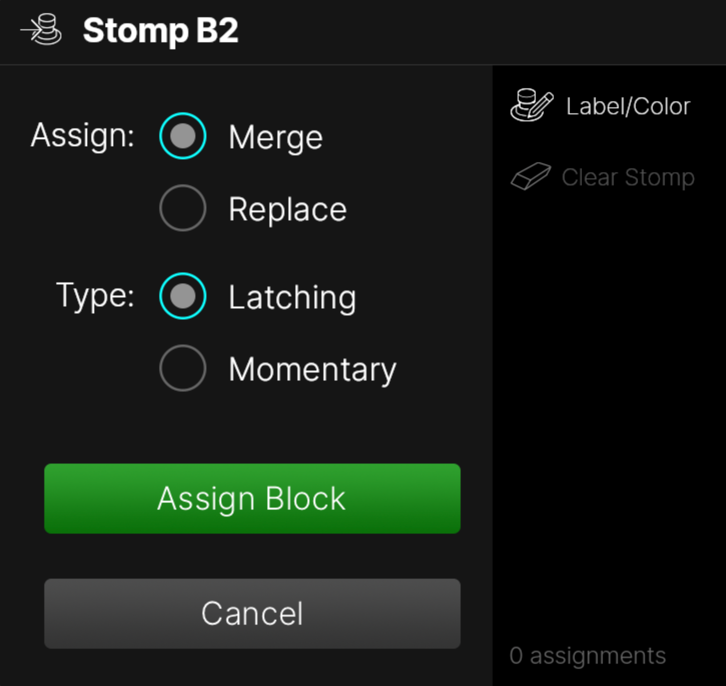
-
Tap Assign Block.
Tip: You can also “merge” 2 or more blocks' assignments to a single stomp switch—see Merging Blocks' Switch Assignments.
Learn Bypass
-
From the Home > Edit screen, select the block you want to assign to a switch.
-
Input, Output, and Merge blocks cannot be assigned to switches.
-
Any Split block type can be assigned to a switch; when bypassed, the signal is split and routed equally to both Path A (upper) and Path B (lower).
-
-
Tap the selected block again. The Action Panel appears (below left.)
-
Tap Assign to Switch… The Assign to Switch dialog appears (below right).
-
If you want to replace any other assignments that may already be on the switch, tap Replace. Otherwise, leave it set to Merge, which allows for multiple items to be assigned to the same switch.
-
If you want to make the switch momentary—that is, it changes state only while being held—tap Momentary. Otherwise, leave it set to Latching, which toggles the switch’s state every time it’s pressed. Note that footswitch type (Momentary or Latching) is determined per footswitch, not per assignment.
-
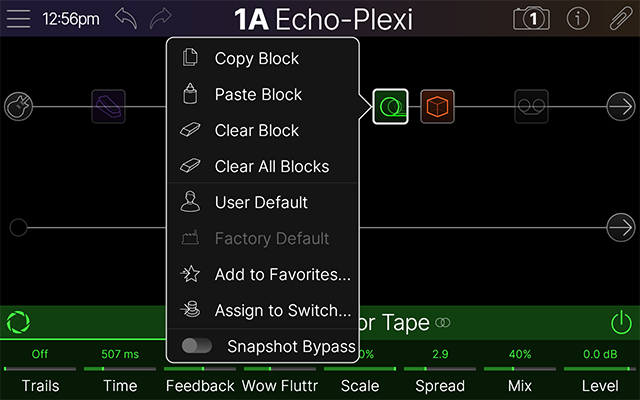
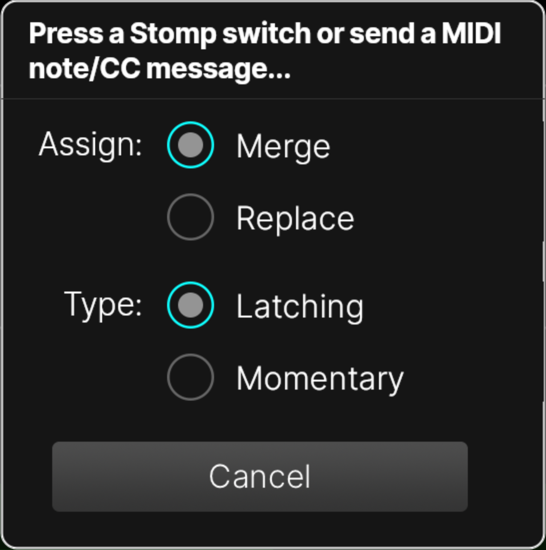
-
Press the desired Stomp A or Stomp B switch, move an expression pedal, or send a CC or note from your MIDI controller. Alternatively, the block is assigned.
Learn Controller
Use the following steps to quickly “Learn” a Controller assignment to a specific parameter using an expression pedal, switch, trigger, or MIDI type controller.
-
From the Home > Edit screen, press and hold the knob for an unassigned parameter you wish to control. Alternatively, tap the parameter to open the Parameter Panel and tap Learn Controller in the sidebar. The Learn/Assign Control dialog appears (see below).
-
Note: If the parameter has already been assigned, pressing and holding the knob jumps to the Bypass/Control screen with that parameter in focus.
-
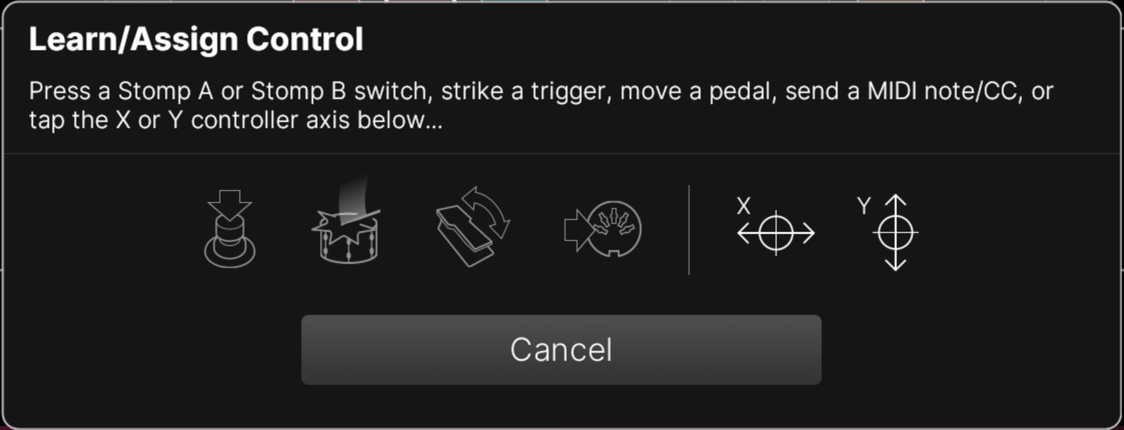
-
Engage the controller from which you wish to control the parameter:
-
Press a Stomp A or Stomp B switch (or a momentary footswitch connected to CONTROL A/B or

-
Strike a drum trigger or contact microphone connected to CONTROL A/B or

-
Move the built-in expression pedal (


-
Send a MIDI CC or note from your MIDI controller.
-
Tap the X or Y controller axis icon in the dialog box.
-
Once a controller is learned, the parameter’s value appears white and small white nodes appear above and below the parameter slider, indicating the min/max range of control (see below):
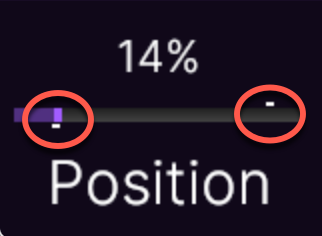
-
To change the control range, tap the parameter. The Parameter Panel appears (see below). Tap and move the Min and Max nodes left or right to set the control range. To reverse controller behavior, move the Min note to the right of the Max node.
-
To quickly clear any assigned controllers from the parameter, tap Clear Controllers in the Parameter Panel’s sidebar.
-
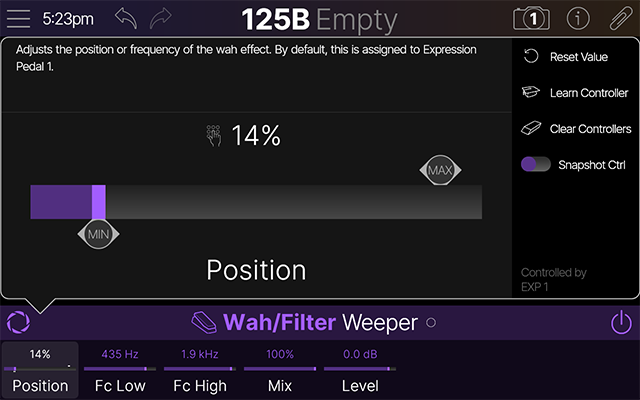
Quick-Swapping Stomp Switches
If you want to change the location of Stomp mode switches (especially those with multiple items assigned or custom labels and LED ring colors), instead of manually reassigning everything, you can quickly swap their locations.
-
Touch (but don’t press) any two Stomp mode footswitches. The following dialog appears:
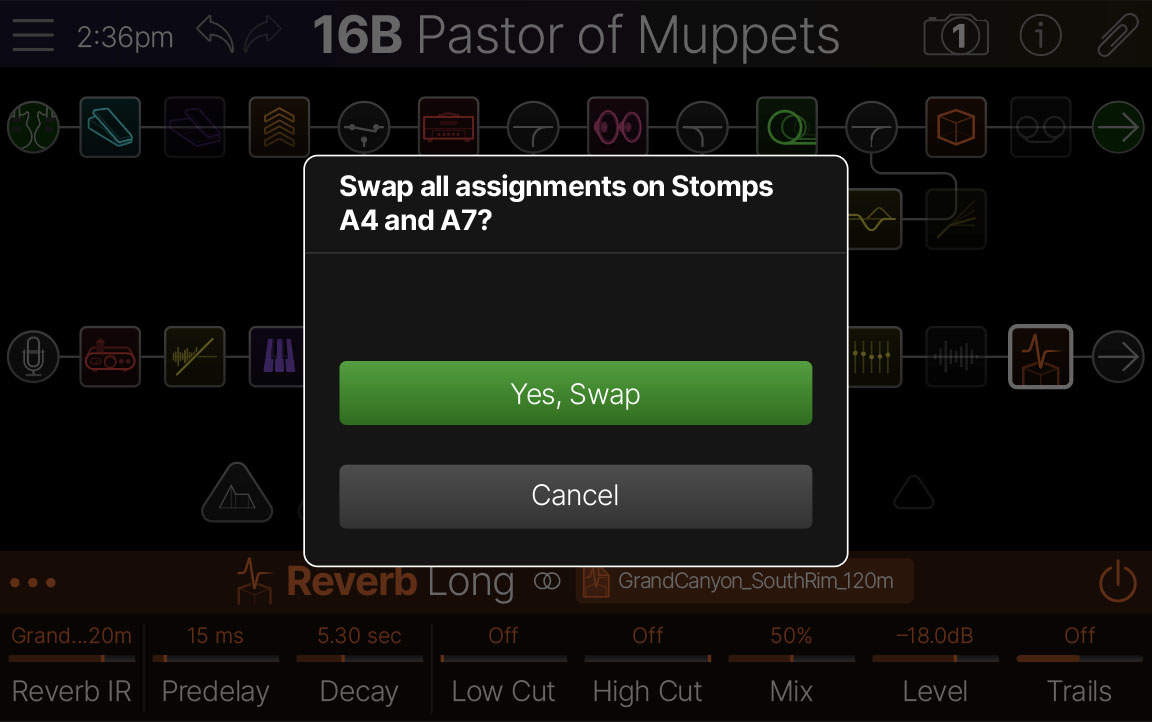
-
Tap Yes, Swap.
Customizing a Stomp’s Label and Color
-
Tap-hold an assigned Stomp A or Stomp B switch. The Quick Stomp Assign dialog appears:
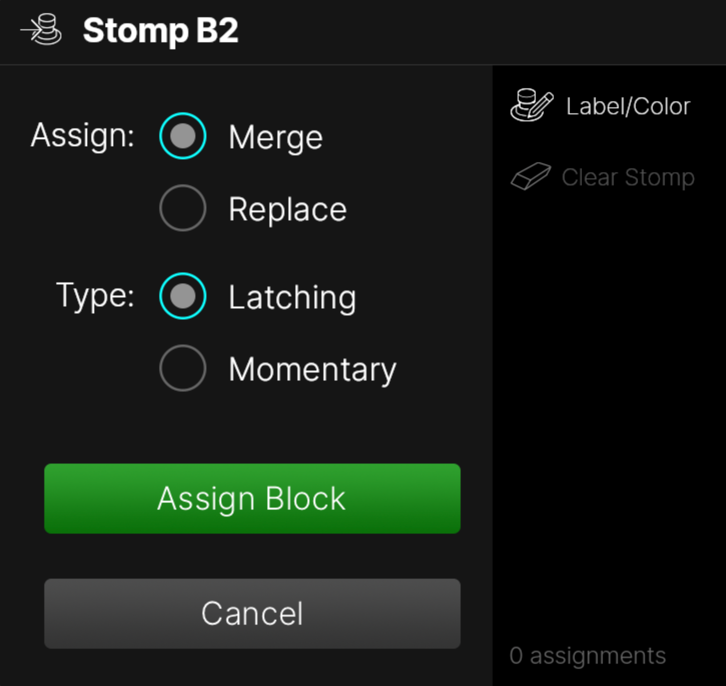
-
Tap Label/Color
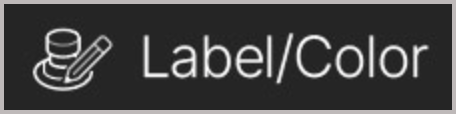
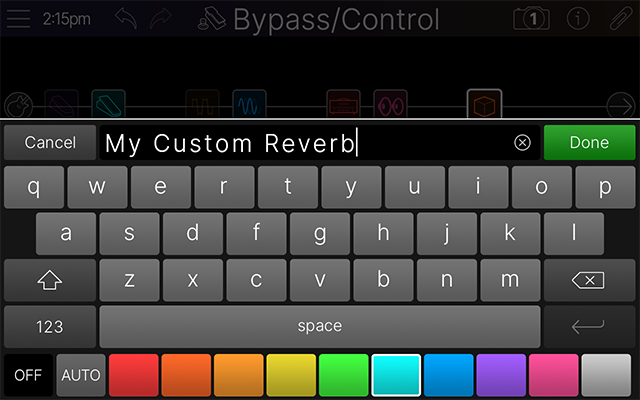
-
Tap the desired color swatch. Auto matches the default color for the footswitch LED (Delays are green, Mods are blue, EQs are yellow, etc.) and Off disables the LED, regardless of the switch’s bypass state.
-
When finished, tap
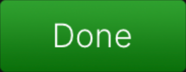
The Bypass/Control Screen
Most bypass and controller assignments can (and should!) be accomplished by Quick Bypass Assign, Learn Bypass, and Learn Controller (as illustrated above). But you can also manually assign bypass to blocks—and controllers to parameters—from the Bypass/Control screen.
-
Tap the Menu icon

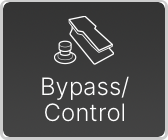
-
Turn Knob 1 (Parameter) to choose what you want to control. Different parameters appear on Knobs 2-8 depending on whether Knob 1 is set to Bypass (below left) or anything other than Bypass (below right).
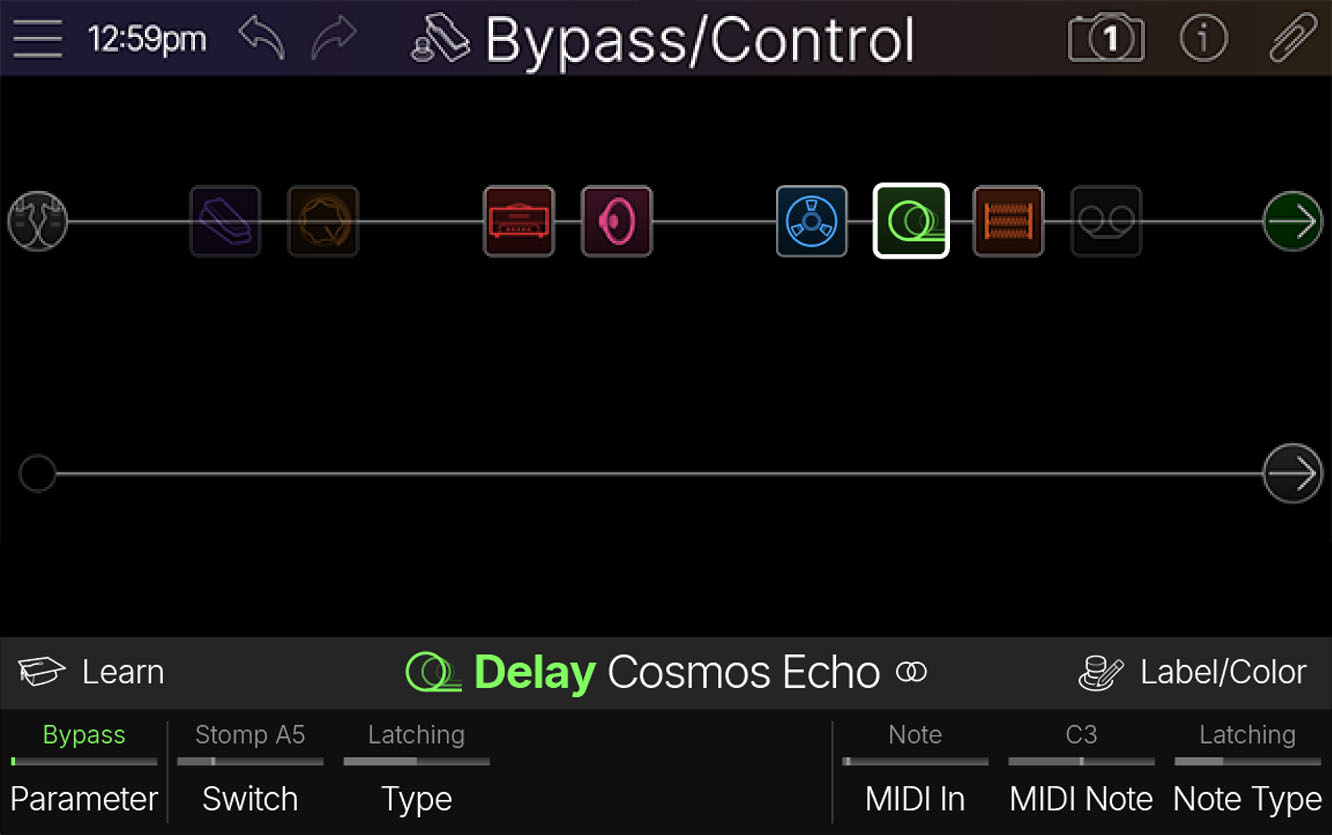
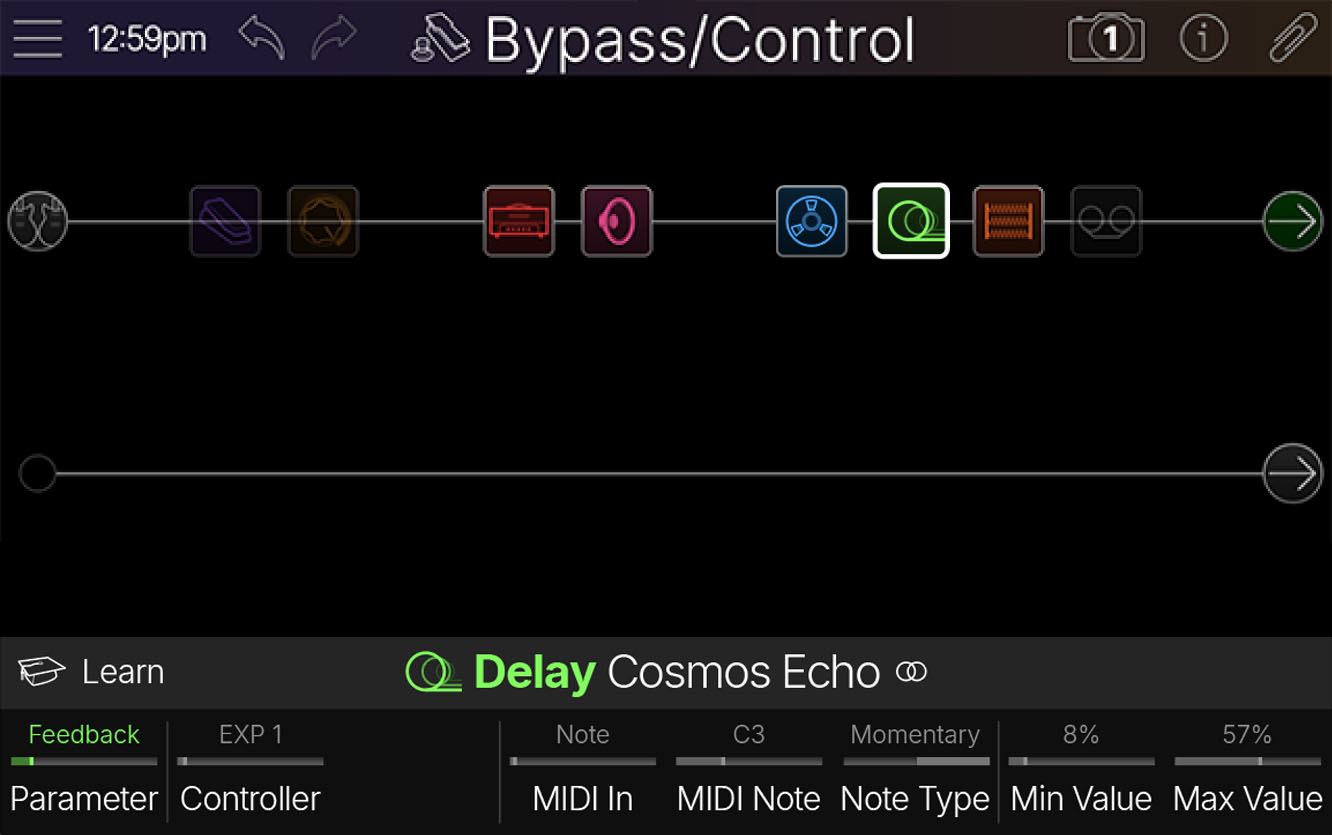
-
Tap Learn in the inspector header. If Knob 1 (Parameter) is set to Bypass, the Assign Switch dialog appears (below left). If Knob 1 (Parameter) is set to anything else, the Learn/Assign Control dialog appears (below right).
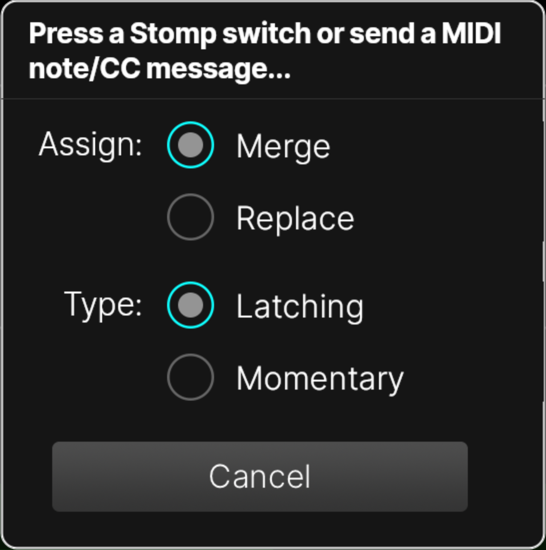
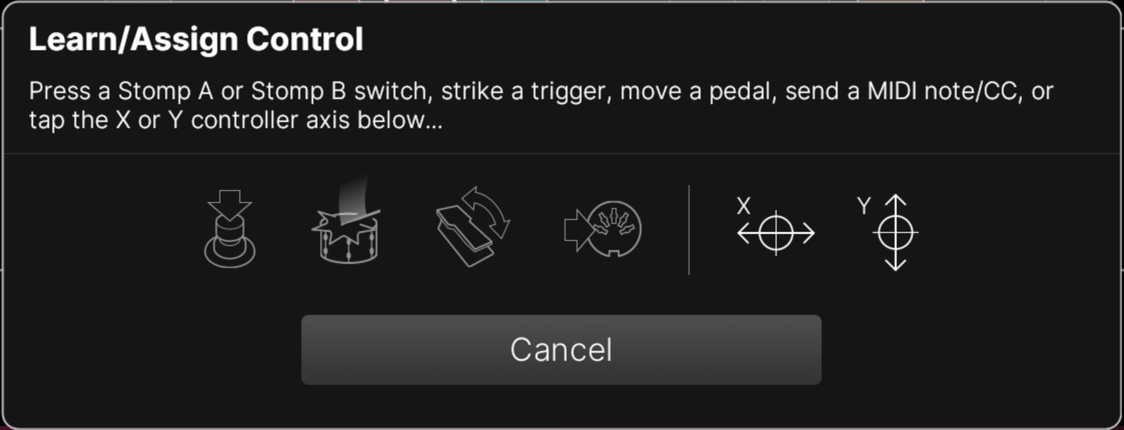
-
Engage the controller (press a Stomp switch, move an expression pedal, strike a trigger, send a MIDI CC/note, etc.) to assign it to the parameter.
Bypass/Control Action Panel
-
While on the Bypass/Control screen, tap the selected block. The Bypass/Control Action Panel appears:
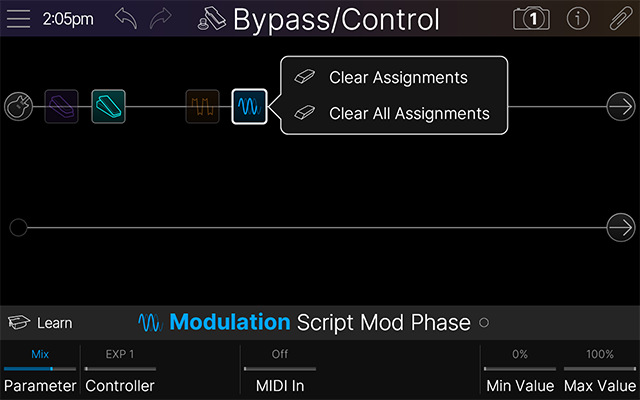
-
Tap Clear Assignments to clear all bypass and controller assignments from the selected block.
-
Tap Clear All Assignments to clear all assignments from all blocks within the current preset. A dialog appears: "Clear Bypass and Controller Assignments from all blocks?" Tap OK.
Note: To quickly clear an individual parameter’s controller assignments, from the Home > Edit screen, tap the parameter to open the Parameter Panel and tap Clear Controllers in the sidebar.
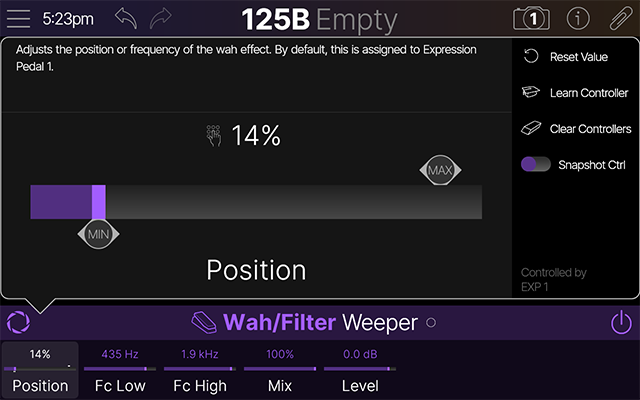
XY Controller
Helix Stadium’s screen can be used as a large performance-based touch controller where one or more parameters are assigned to the X or Y axis. Each axis on the XY Controller can also be used to transmit MIDI CCs via the Command Center.
Even though they look similar, Focus view and the XY Controller screen are very different. While Focus view (at least for most amps and effects) is used for quickly dialing in five distinct sounds of that particular block (with Focus zones in the four corners and center), the XY Controller is different in that any parameter from any block(s) can be assigned to an XY axis (with axis extremes along each edge). Just remember: Focus view is meant for editing a single block, XY Controller if meant for real time control of multiple blocks during a performance.
Assigning Parameters to the XY Controller
-
Press-hold the knob for an unassigned parameter. The Learn/Assign Control dialog appears:
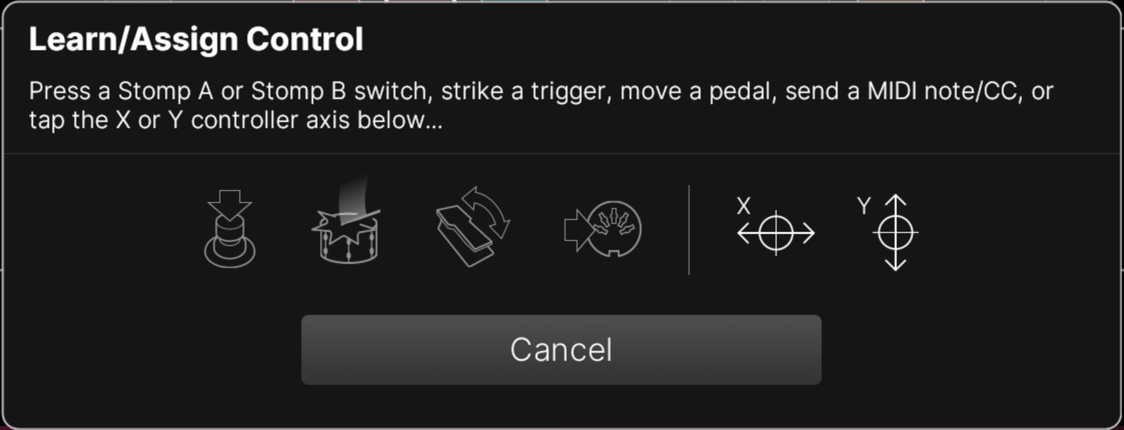
-
Tap the X or Y axis icon. Repeat steps 1 and 2 for any other parameters you want to assign. See Learn Controller.
-
Press the XY Controller button

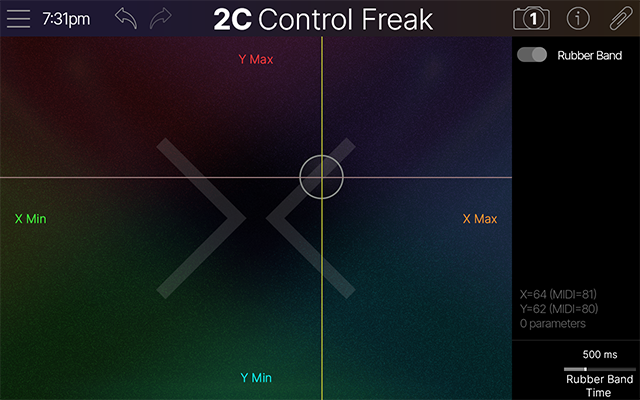
-
Tap the circular XY node and move it around the screen to adjust all assigned parameters.
-
By default, lifting your finger causes the XY node to snap back to its original position. If you prefer the XY node stays where you left, tap the Rubber Band toggle Off.
-
The time it takes the Rubber Band to return is determined by Knob 8 (Rubber Band Time).
-
Read-only text appears in the sidebar, showing the current X and Y positions (0-100) as well as transmitted MIDI CC values (0-127) in case you’ve assigned the X and/or Y axis to MIDI CC from the Command Center.
-
